Copying in the Center of the Output Paper
When you copy the reduced image on a paper of the same size as the original or the image on a paper larger than the original, you can place it in the center of the output paper (Centering). You can make the margins equal for a well-balanced finish.
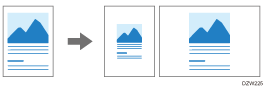
When the original size cannot be detected properly on the exposure glass or in the ADF for Centering, specify the paper to use or paper size manually on the Copy screen. For the original size detected on the exposure glass or in the ADF automatically, see the following section:
Sizes Detectable with Auto Paper Select
 Press [Copy] on the Home screen.
Press [Copy] on the Home screen.
 Press [Centering] on the Copy screen.
Press [Centering] on the Copy screen.

If the key is not found, select it from [Edit / Stamp].
 Specify Paper Select or Copy Ratio as necessary.
Specify Paper Select or Copy Ratio as necessary.
 Place the original.
Place the original.
Basic Procedure for Copying Documents
When the original orientation and the paper orientation do not match, the copied image is not rotated by 90 degrees and may become trimmed.
 Press [Start].
Press [Start].
