Adjusting the Print Position
You can adjust the printing position. Normally you do not need to update the printing position. However, updating is useful in some cases.
You can adjust the printing position for the following items:
Horizontal and vertical positions for Trays 1 to 5 and bypass tray
Horizontal and vertical positions for the back side of the paper during duplex printing
Adjusting the Print Position (Settings Screen Type: Standard)
![]() Press [Settings] on the Home screen.
Press [Settings] on the Home screen.
![]() Press [Maintenance]
Press [Maintenance] [Adjust Print Position].
[Adjust Print Position].
![]() Press [Print Test Sheet] next to the tray which you want to adjust.
Press [Print Test Sheet] next to the tray which you want to adjust.
For the bypass tray, you cannot print the test sheet. Proceed to Step 5.
![]() Press [Start] to print the test sheet to preview the settings.
Press [Start] to print the test sheet to preview the settings.
Use this sheet to confirm the current print position.
![]() Select the tray you want to adjust.
Select the tray you want to adjust.
![]() Specify the width and length from -9.9 mm (-0.4 inches) to 9.9 mm (0.4 inches).
Specify the width and length from -9.9 mm (-0.4 inches) to 9.9 mm (0.4 inches).
![]() Press [OK].
Press [OK].
![]() After completing the procedure, press [Home] (
After completing the procedure, press [Home] ( ).
).
Adjusting the Print Position (Settings Screen Type: Classic)
![]() Press [Settings] on the Home screen.
Press [Settings] on the Home screen.
![]() Press [Machine Features Settings]
Press [Machine Features Settings] [Maintenance]
[Maintenance] [Adjust Print Position].
[Adjust Print Position].
![]() Press [Print Test Sheet] next to the tray which you want to adjust.
Press [Print Test Sheet] next to the tray which you want to adjust.
For the bypass tray, you cannot print the test sheet. Proceed to Step 5.
![]() Press [Start Printing] to print the test sheet to preview the settings.
Press [Start Printing] to print the test sheet to preview the settings.
Use this sheet to confirm the current print position.
![]() Select the tray you want to adjust.
Select the tray you want to adjust.
![]() Change the registered value (mm) pressing [
Change the registered value (mm) pressing [ ], [
], [ ], [
], [ ], or [
], or [ ].
].
Increase the value to shift the print area in the direction indicated by [ ] or [
] or [ ]. Decrease to shift the print area in the direction indicated by [
]. Decrease to shift the print area in the direction indicated by [ ] or [
] or [ ].
].
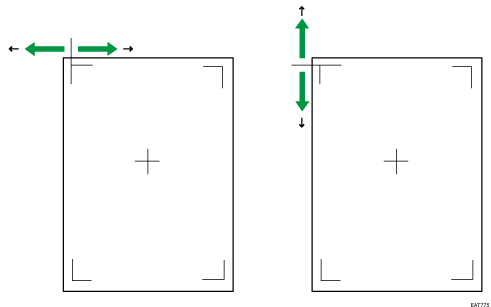
![]() Press [OK].
Press [OK].
![]() If you want to adjust the back side, press [Print Test Sheet] next to [Back Side].
If you want to adjust the back side, press [Print Test Sheet] next to [Back Side].
![]() Print the test sheet to preview the settings.
Print the test sheet to preview the settings.
Use this sheet to confirm the current print position.
![]() Press [Back Side].
Press [Back Side].
![]() Use the same procedure as Step 6 to change the registered value (mm) pressing [
Use the same procedure as Step 6 to change the registered value (mm) pressing [ ], [
], [ ], [
], [ ], or [
], or [ ].
].
![]() Press [OK].
Press [OK].
![]() Press [Exit] twice.
Press [Exit] twice.
![]() After completing the procedure, press [Home] (
After completing the procedure, press [Home] ( ).
).
