Loading Orientation-fixed Paper or Two-sided Paper
To print onto letterhead paper or business letter paper on which logos or patterns are printed, confirm how to set the paper or the settings of this machine so that the original is printed onto the orientation-fixed (top to bottom) or two-sided paper correctly.
Copying onto Letterhead Paper
Specify the settings of this machine as described below, and then place an original and load the paper.
Settings screen type: Standard
[Settings]
 [Copier / Document Server Settings]
[Copier / Document Server Settings] [Paper/Paper Input]
[Paper/Paper Input] [Letterhead Setting]
[Letterhead Setting] [No]
[No]Settings screen type: Classic
[Copier / Document Server Settings]
 [Input / Output] tab
[Input / Output] tab  [Letterhead Setting]
[Letterhead Setting] [Yes]
[Yes]Original Orientation
Exposure Glass
ADF
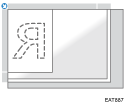
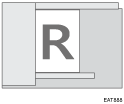
Paper Orientation
Copy Side
Tray 1
Paper Feed Unit
Bypass Tray*2
One-sided originals


Two-sided originals *1


*1 When printing the first page onto the letterhead side
*2 If you place originals in the ADF and copy on orientation-fixed paper from the bypass tray without specifying the paper size, the image might be copied upside down. In order to make copies correctly, place the paper upside down or specify the paper size.
Printing onto Letterhead Paper Using the Printer Driver
Specify the settings of this machine as described below.
Settings screen type: Standard
[Settings]
 [Tray/Paper Settings]
[Tray/Paper Settings] [Printer]
[Printer] [Letterhead Setting]
[Letterhead Setting] [Auto Detect]
[Auto Detect]Settings screen type: Classic
[Printer Settings]
 [System] tab
[System] tab  [Letterhead Setting]
[Letterhead Setting] [Auto Detect]
[Auto Detect]Paper Orientation
Print Side
Tray 1
Paper Feed Unit
Bypass Tray
One-sided originals




Two-sided originals




![]()
When you specify [Letterhead Setting] to [On (Always)], you can print onto letterhead paper without specifying the paper type in the printer driver’s settings to [Letterhead].
If a print job is changed partway through printing from one-sided to two-sided printing, one-sided output after the first copy may be printed facing a different direction. To ensure all paper is output facing the same direction, specify different input trays for one-sided and two-sided printing. Note also that two-sided printing must be disabled for the tray specified for one-sided printing.
