Setting the Sound Volume and Type
Setting the Sound Volume and Type for Operations and Messages (Settings Screen Type: Standard)
You can set the sound generated when you operate the machine or an error occurs.
![]() Press [Settings] on the Home screen.
Press [Settings] on the Home screen.
![]() Press [System Settings].
Press [System Settings].
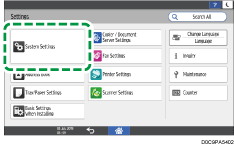
![]() Press [Sound]
Press [Sound] [Volume].
[Volume].
![]() Adjust the sound volume using the slide bar.
Adjust the sound volume using the slide bar.
Move the slider on the bar to the right to increase the volume.
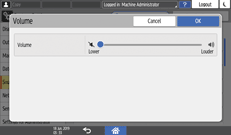
![]() Press [OK].
Press [OK].
![]() To change the sound type, press the item to change.
To change the sound type, press the item to change.
You can set the items below.
Item | Description | Sound Type |
|---|---|---|
Touch/Notification Sound | Sound when you press the screen | No sound/Sound of Beep/Sound of Tap 1-4 |
Invalid Operation Sound | Sound for inactive operation | No sound/Sound of Beep/Sound of Invalid 1-2 |
Operation Completed Sound | Sound when the procedure ends | No sound/Sound of Beep/Sound of Completed 1-3 |
Copy: Job Done Sound | Sound when copy ends | No sound/Sound of Beep/Sound of Completed 1-3 |
Fax Printing Ended Sound | Sound when fax printing ends | No sound/Sound of Beep/Sound of Completed 1-3 |
Fax Transmission Ended Sound | Sound when fax transmission ends | No sound/Sound of Beep/Sound of Transmission Completed 1-3 |
Fax Reception Ended Sound | Sound when fax reception ends | No sound/Sound of Beep/Sound of Reception Completed 1-4 |
Login Sound | Sound for logging in | No sound/Sound of Beep/Sound of Login 1-2 |
Logout Sound | Sound for logging out | No sound/Sound of Beep/Sound of Logout 1-2 |
Warm-up Sound | Sound when warming-up of the machine is completed | No sound/Sound of Beep/Sound of Warm-up 1-2 |
Auto Reset Sound | Sound when the machine is not operated for a specified period of time | No sound/Sound of Beep/Sound of Reset 1-2 |
Caution Sound | Sound when an error occurs | No sound/Sound of Beep/Sound of Alert 1-3 |
Copy: Forgot Original Sound | Sound when the original for copy is remaining in the machine | No sound/Sound of Beep/Sound of Alert 1-3 |
Scanner: Forgot Original Sound | Sound when the original for scan is remaining in the machine | No sound/Sound of Beep/Sound of Alert 1-3 |
Fax: Forgot Original Sound | Sound when the original for fax is remaining in the machine | No sound/Sound of Beep/Sound of Alert 1-3 |
Warning Sound | Sound when an error occurs and a process is interrupted | No sound/Sound of Beep/Sound of Error 1-3 |
Blank Page Detected Sound | Sound when the scanned original is blank | No sound/Sound of Beep/Sound of Blank Page Detected 1-3 |
Adjust Sound Volume (Fax) | Adjusts the sound for faxes | Sound for on-hook, sending, receiving and calling can be adjusted. |
![]() Select the sound type.
Select the sound type.
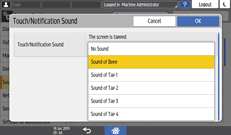
![]() Press [OK].
Press [OK].
![]() After completing the procedure, press [Home] (
After completing the procedure, press [Home] ( ).
).
Setting the Sound Volume and Type for Operations and Messages (Settings Screen Type: Classic)
You can set the sound generated when you operate the machine or an error occurs.
![]() Press [Settings] on the Home screen.
Press [Settings] on the Home screen.
![]() Press [Screen Features Settings].
Press [Screen Features Settings].
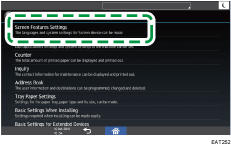
![]() Press [Sound]
Press [Sound] [Volume].
[Volume].
![]() Adjust the sound volume using the slide bar.
Adjust the sound volume using the slide bar.
Move the slider on the bar to the right to increase the volume.
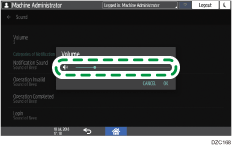
![]() Press [OK].
Press [OK].
![]() To change the sound type, press the item to change.
To change the sound type, press the item to change.
You can set the items below.
Item | Description | Sound Type |
|---|---|---|
Notification Sound | Sound when you press the screen | No sound/Beep/Operation sound 1-4 |
Operation Invalid | Sound for inactive operation | No sound/Beep/Inactive sound 1-2 |
Operation Completed | Sound when the procedure ends | No sound/Beep/Completion sound 1-3 |
Fax Printing Finished | Sound when fax printing ends | No sound/Beep/Completion sound 1-3 |
Fax Transmission Finished | Sound when fax transmission ends | No sound/Beep/Transmission complete sound 1-3 |
Fax Reception Finished | Sound when fax reception ends | No sound/Beep/Reception complete sound 1-4 |
Login | Sound for logging in | No sound/Beep/Login sound 1-2 |
Logout | Sound for logging out | No sound/Beep/Logout sound 1-2 |
Warm-up | Sound when warming-up of the machine is completed | No sound/Beep/Warm-up sound 1-2 |
Auto Reset | Sound when the machine is not operated for a specified period of time | No sound/Beep/Reset sound 1-2 |
Sound of Less Urgent Level | Sound when the original is remaining in the machine | No sound/Beep/Alert sound 1-3 |
Sound of Urgent Level | Sound when an error occurs and a process is interrupted | No sound/Beep/Error sound 1-3 |
Blank Page Detected | Sound when the scanned original is blank | No sound/Beep/Blank page detect sound 1-3 |
![]() Select the sound type.
Select the sound type.
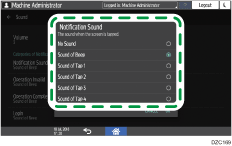
![]() Press [OK].
Press [OK].
![]() After completing the procedure, press [Home] (
After completing the procedure, press [Home] ( ).
).
Adjusting the Sound Volume for Fax (Settings Screen Type: Standard)
![]() Press [Settings] on the Home screen.
Press [Settings] on the Home screen.
![]() Press [Fax Settings].
Press [Fax Settings].
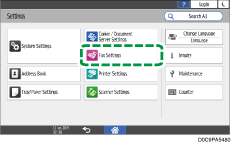
![]() Press [Others]
Press [Others] [Adjust Sound Volume].
[Adjust Sound Volume].
![]() Adjust the volume of an item by the slide bar.
Adjust the volume of an item by the slide bar.
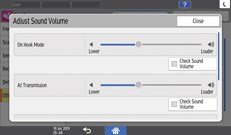
On Hook Mode: Sound when you press [On Hook]
At Transmission: Sound when you send a fax
At Reception: Sound when you receive a fax
At Dialing: Sound generated between pressing [Start] and connecting to the destination fax
Press [Check Sound Volume] to hear the sound volume at the adjusted volume.
![]() Press [OK].
Press [OK].
![]() After completing the procedure, press [Home] (
After completing the procedure, press [Home] ( ).
).
Adjusting the Sound Volume for Fax (Settings Screen Type: Classic)
![]() Press [Settings] on the Home screen.
Press [Settings] on the Home screen.
![]() Press [Machine Features Settings].
Press [Machine Features Settings].
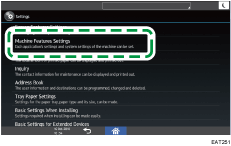
![]() Press [Fax Settings]
Press [Fax Settings] [Adjust Sound Volume].
[Adjust Sound Volume].
![]() Press [Lower] or [Louder] to adjust the volume of an item.
Press [Lower] or [Louder] to adjust the volume of an item.
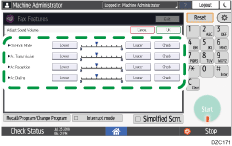
On Hook Mode: Sound when you press [On Hook]
At Transmission: Sound when you send a fax
At Reception: Sound when you receive a fax
At Dialing: Sound generated between pressing [Start] and connecting to the destination fax
Press [Check] to hear the sound volume at the adjusted volume.
![]() Press [OK].
Press [OK].
![]() After completing the procedure, press [Home] (
After completing the procedure, press [Home] ( ).
).
