Specifying Menu Protect
You can prohibit users except for the machine administrator from changing the System Settings of Copier, Printer, and Scanner, and from registering and changing the programs (Menu Protect).
You can also prohibit users except for the machine administrator from registering and changing the programs.
![]()
Enable administrator authentication for the machine administrator in advance.
![]() Log in to the machine as the machine administrator on the control panel.
Log in to the machine as the machine administrator on the control panel.
![]() On the Home screen, press [Settings].
On the Home screen, press [Settings].
![]() Press [Machine Features Settings]
Press [Machine Features Settings]
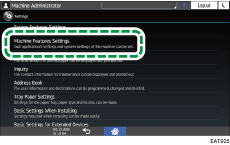
![]() Select the function to enable Menu Protect to display the setting screen.
Select the function to enable Menu Protect to display the setting screen.
Function | Operation |
|---|---|
Copier/Document Server | Press [Copier / Document Server Settings] |
Fax | Press [Fax Settings] |
Printer | Press [Printer Settings] |
Scanner | Press [Scanner Settings] |
![]() Select the menu protect level, and then press [OK].
Select the menu protect level, and then press [OK].
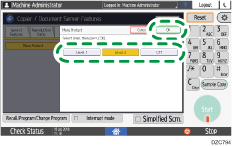
Level 1/Level 2: Enables Menu Protect. Select [Level 2] to impose stricter restrictions. Required authority for each operation item varies according to the level.
For details about "List of Operation Privileges for Settings", see "Security Reference" on our website.
Off: Disables Menu Protect.
![]() After completing the configuration, press [Home] (
After completing the configuration, press [Home] ( ).
).
![]() Log out of the machine.
Log out of the machine.

