Interface Settings (System Settings)
This section describes the settings in the [Interface Settings] tab under [System Settings].
Network/USB
This section describes the settings in the [Network/USB] menu under the [Interface Settings] tab.
Setting Items | Description |
|---|---|
Machine IPv4 Address | Specify the machine's IPv4 Address and Subnet Mask. Machine's IPv4 Address can be specified by an address or acquired from the DHCP server automatically.
|
IPv4 Gateway Address | Specify the IPv4 address of the router or host computer used as a gateway.
|
Machine IPv6 Address | Displays the machine's IPv6 address.
|
IPv6 Gateway Address | Displays the machine's IPv6 gateway address. |
IPv6 Stateless Address Autoconfiguration | Specify whether to specify the address automatically using IPv6 Stateless Address Autoconfiguration.
|
DHCPv6 Configuration | Specify the DHCPv6 Mode or address of the DNS server.
|
DNS Configuration | Specify the IPv4 address of the DNS server. IPv4 Address of the DNS server can be specified by an address or acquired from the DHCP server automatically. You can confirm the connection to the DNS server.
|
DDNS Configuration | Specify whether you use the Dynamic DNS function.
|
IPsec | Specify whether to use the machine's IP sec.
For details about "Configuring IPsec Settings", see "Security Reference" on our website. |
Domain Name | Specify the domain name. Obtain the domain name from the DHCP server automatically or enter the domain name up to 63 characters.
|
WINS Configuration | Specify whether to use WINS server. When the machine's IPv4 address is specified optionally, specify the primary and secondary WIN server addresses and scope ID. Do not specify "255.255.255.255" as the address of the WINS server.
|
Effective Protocol | Select protocols to use in the network.
|
SMB Computer Name | Specify the SMB computer name. When you do not specify the name, the text starting with "RNP" is automatically set. Enter the name up to 15 characters. You cannot specify a text starting with RNP. "*+,/:;<>=?[\]|. and spaces cannot be entered. |
SMB Work Group | Specify the SMB work group name. Enter the group name up to 15 characters. "*+,/:;<>=?[\]|. and spaces cannot be entered.
|
SMB Client Advanced Settings | Select the port number from 139 or 445 for the SMB data transmission. You can also specify whether to specify the SMBv2/v3 transmission Inactive. When SMBv2/v3 is Inactive, transmission is performed with SMBv1.
|
Ethernet Speed | Specify the access speed between the machine and the network devices. When the communication is unstable, fix the Transmission Speed to 10 Mbps or 100 Mbps. When you specify Full Duplex in this case, specify the same Transmission Speed of the connected device as the machine.
|
LAN Type | LAN type is displayed when wireless LAN board is installed. You can specify which you use for connection, wired LAN (Ethernet) or wireless LAN.
|
Ping Command | Confirm whether the machine can be connected to the network. Specify the IPv4 address of the device connected to the network and then press [#]. A message to indicate whether the connection succeeded is displayed on the screen. |
Permit SNMPv3 Communication | Specify the communication of SNMPv3 protocol whether to use the encrypted communication only or encrypted and cleartext communication in accordance with the settings of the machine. When you specify [Encryption Only], you need to set [Encryption Password] for the administrator by [Administrator Tools] tab
|
Permit SSL / TLS Communication | Specify the communication of SNMPv3 protocol whether to use the encrypted communication of SSL/TLS or encrypted and cleartext communication in accordance with the settings of the machine. When you specify [Ciphertext Only], you need to install the Server Certificate for the machine.
|
Host Name | Specify the host name. When you do not specify the name, the text starting with RNP is automatically set. Enter the host name up to 63 characters. You cannot specify the host name starting with "RNP" or "rnp". You cannot enter a host name starting with or ending with a hyphen. You cannot enter a host name in which hyphens are used consecutively.
|
Machine Name | Enter the machine name up to 31 characters. When you manage the machine with Web Image Monitor or Machine Management software, this is displayed as "Device Name". |
IEEE 802.1X Authentication for Ethernet | Specify when you use the IEEE 802.1X authentication for Ethernet.
For details about "Configuring IEEE 802.1X Authentication", see "Security Reference" on our website. |
Restore IEEE 802.1X Authentication to Defaults | Returns the settings to their defaults when the machine cannot be connected with the IEEE 802.1X authentication. For details about "Configuring IEEE 802.1X Authentication", see "Security Reference" on our website. |
USB Speed | Specify the USB speed. You can select from [Auto Select] or [Full Speed].
|
USB Port | Specify whether to use the USB port.
|
DIPRINT Timeout Period | Specify the timeout time for DIPRINT printing.
|
Access Control Function | Specify whether to enable the function to permit the communication within the specified range of the IP addresses (Access Control).
|
![]()
We recommend only enabling one of the following settings: [IPv6 Gateway Address], [IPv6 Stateless Address Autoconfiguration], or [DHCPv6 Configuration]. If you enable all of them at the same time, IPv6 Gateway Address is automatically changed.
An IPv6 gateway address automatically acquired may be set by the router or in accordance with the DHCPv6 server settings if one of the following settings is enabled:
Activate [IPv6 Gateway Address] and either [IPv6 Stateless Address Autoconfiguration] or [DHCPv6 Configuration].
Activate [IPv6 Stateless Address Autoconfiguration] and [DHCPv6 Configuration] at the same time.
Parallel Interface
This section describes the settings in the [Parallel Interface] under the [Interface Settings] tab.
This is displayed when the IEEE 1284 interface board is installed.
Setting Items | Description |
|---|---|
Parallel Timing | Specify the timing for the control signal of the parallel interface.
|
Parallel Communication Speed | Specify the communication speed for the parallel interface.
|
Selection Signal Status | Specify the level for the select signal of the parallel interface.
|
Input Prime | Specify whether to validate or invalidate the input prime signal upon reception.
|
Bidirectional Communication | Specify the machine's response mode to a status acquisition request from the computer.
|
Signal Control | Specify how to handle errors that occur during printing operation. Normally it is not necessary to change. When you specify [Printer Priority], the error is sent to the computer as it is.
|
Wireless LAN
This section describes the settings in the [Wireless LAN] menu under the [Interface Settings] tab.
This is displayed when wireless LAN board is installed.
Setting Items | Description |
|---|---|
Communication Mode | Specify the communication mode of the wireless LAN. The following modes are available: [802.11 Ad-hoc Mode] [Infrastructure Mode] [Direct Connection: Group Owner Mode] [Direct Connection Mode]
|
SSID Setting | Specify SSID when [Communication Mode] is [Infrastructure Mode] or [802.11 Ad-hoc Mode]. In [Infrastructure Mode] enter the SSID of the connected access point. In [802.11 Ad-hoc Mode], the entered SSID will be the name of the Ad-hoc network. The characters that can be used are ASCII 0x20-0x7e (32 bytes), and are distinguished between upper and lower cases. For connecting to the access point to which ANY connection is permitted, enter blank or "ANY" in the SSID field. |
Ad-hoc Channel | Specify the channel to use when [Communication Mode] is [802.11 Ad-hoc Mode]. Select the channel depending on the radio wave status.
|
Security Method | Specify the encryption of the Wireless LAN. To encrypt, select one of WEP, WPA2-PSK, or WPA2 as the Security Method. If you select WPA2, install the authentication methods and certificate. For details about "Configuring IEEE 802.1X Authentication", see "Security Reference" on our website.
|
Wireless LAN: Easy Setup/Direct Connection | Specify Wireless LAN: Easy Setup/Direct Connection to connect to a WPS-compatible access point. Push the button of the access point or enter the PIN code displayed on the machine in the access point on the computer for the connection.
|
Direct Connection Settings | Specify to connect to the machine from the mobile device. Specify the device name, password, and machine's IPv4 address for direct connection. Connecting to the Machine from a Mobile Device Using the Wi-Fi Direct Function |
Wireless LAN Signal | Display the machine's radio wave status when the machine is connected by specifying [Communication Mode] to [Infrastructure Mode]. If the radio wave is weak, change the access point to connect or review the machine's environment. |
Restore Factory Defaults | You can return the wireless LAN settings to their defaults. |
Direct Connection
This section describes the settings in the [Direct Connection] menu under the [Interface Settings] tab.
This is displayed when wireless LAN board is installed.
Connecting to the Machine from a Mobile Device Using the Wi-Fi Direct Function
Setting Items | Description |
|---|---|
Active/Inactive | Specify whether to enable Direct Connection: Group Owner Mode set to Active from the direct connection widget placed on the Home screen.
|
Direct Connection Settings | Specify to connect to the machine from the mobile device. Specify the device name, password, and machine's IPv4 address for direct connection. |
Fix SSID | Specify whether to fix SSID when the direct connection is set to Active.
|
Printing the Interface Settings
![]() Log in to the machine as the network administrator on the control panel.
Log in to the machine as the network administrator on the control panel.
![]() On the Home screen, press [Settings].
On the Home screen, press [Settings].
![]() Press [Machine Features Settings].
Press [Machine Features Settings].
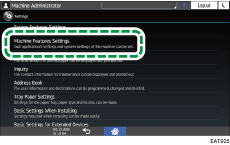
![]() Press [System Settings]
Press [System Settings] [Interface Settings] tab to display the Interface Settings screen.
[Interface Settings] tab to display the Interface Settings screen.
![]() Press [Print List].
Press [Print List].
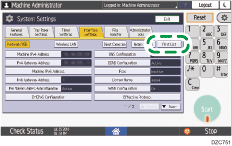
![]() Press [Start].
Press [Start].
![]() After completing the list print, press [Home] (
After completing the list print, press [Home] ( ).
).

 (mainly Europe)
(mainly Europe) (mainly North America)
(mainly North America)