Preventing Information Leaks by Sending Data to a Wrong Destination
You can restrict the method to specify destinations in Fax or Scanner to avoid sending data to an unintended address.
Restricting manual entry of destinations (Restrict Use of Destinations)
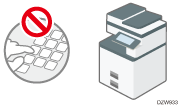
Select the destination to send data and prevent incorrect entry.
Restricting new registration of destinations in the address book (Restrict Adding of User Destinations)
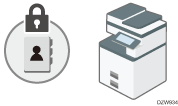
If a wrong destination is registered, you may send data to an unintended destination repeatedly. Disable registering or editing destinations in the address book to avoid sending data repeatedly to a wrong destination.
The user administrator can change the registered information, and the users can change their own password.
![]()
You can prevent a fax transmission to a wrong destination in the Fax function.
Restricting Use of Destinations (Settings Screen Type: Standard)
![]() Log in to the machine as the user administrator on the control panel.
Log in to the machine as the user administrator on the control panel.
![]() On the Home screen, press [Settings].
On the Home screen, press [Settings].
![]() On the Settings screen, press [System Settings].
On the Settings screen, press [System Settings].
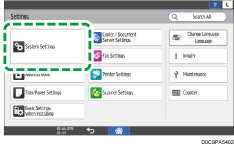
![]() Press [Settings for Administrator]
Press [Settings for Administrator] [Security]
[Security] [Extended Security Settings].
[Extended Security Settings].
![]() From the list next to Restrict Use of Destinations (function name) or Restrict Adding of User Destinations (function name), select [On].
From the list next to Restrict Use of Destinations (function name) or Restrict Adding of User Destinations (function name), select [On].
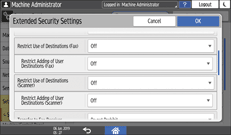
You can specify these functions for the Fax and Scanner functions separately.
When specifying Restrict Adding of User Destinations first, you can also specify Restrict Use of Destinations.
![]() Press [OK].
Press [OK].
![]() Press [Home] (
Press [Home] ( ).
).
Restricting Use of Destinations (Settings Screen Type: Classic)
![]() Log in to the machine as the user administrator on the control panel.
Log in to the machine as the user administrator on the control panel.
![]() On the Home screen, press [Settings].
On the Home screen, press [Settings].
![]() On the Settings screen, press [Machine Features Settings].
On the Settings screen, press [Machine Features Settings].
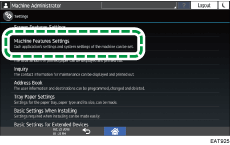
![]() Press [System Settings]
Press [System Settings] [Administrator Tools] tab
[Administrator Tools] tab  [Extended Security] to display the setting screen.
[Extended Security] to display the setting screen.
![]() Specify Restrict Use of Destinations or Restrict Adding of User Destinations.
Specify Restrict Use of Destinations or Restrict Adding of User Destinations.
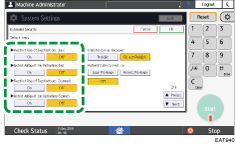
You can specify these functions for the Fax and Scanner functions separately.
When specifying Restrict Adding of User Destinations first, you can also specify Restrict Use of Destinations.
![]() Press [OK].
Press [OK].
![]() Press [Home] (
Press [Home] ( ).
).
