Preventing Information Leaks from the Media Slot
You can restrict use of the media slot to prevent information leaks.
Documents scanned on the machine can be stored to a USB memory device or SD card using the media slot on the side of the control panel. This function is useful, but it also increases the possibility of information leaks due to misplaced or stolen storage devices. Restrict the functions of the media slot according to your security policy.
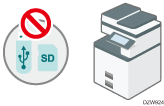
The media slot can be used to store scanned documents to an external media or print documents stored on the media. You can disable only the scanning feature or disable both the scanning and printing features.
Restricting Use of the Media Slot (Settings Screen Type: Standard)
![]() Log in to the machine as the machine administrator on the control panel.
Log in to the machine as the machine administrator on the control panel.
![]() On the Home screen, press [Settings].
On the Home screen, press [Settings].
![]() On the Settings screen, press [System Settings].
On the Settings screen, press [System Settings].
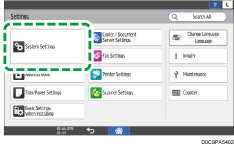
![]() Press [Machine]
Press [Machine] [External Device]
[External Device] [Allow Media Slots Use].
[Allow Media Slots Use].
![]() For each condition, select whether to prohibit from the list.
For each condition, select whether to prohibit from the list.
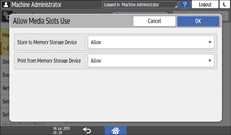
Store to Memory Storage Device: Select [Prohibit] to disable storing documents in memory storage devices.
Print from Memory Storage Device: Select [Prohibit] to disable printing documents stored in memory storage devices.
![]() Press [OK].
Press [OK].
![]() Press [Home] (
Press [Home] ( ).
).
Restricting Use of the Media Slot (Settings Screen Type: Classic)
![]() Log in to the machine as the machine administrator on the control panel.
Log in to the machine as the machine administrator on the control panel.
![]() On the Home screen, press [Settings].
On the Home screen, press [Settings].
![]() On the Settings screen, press [Machine Features Settings].
On the Settings screen, press [Machine Features Settings].
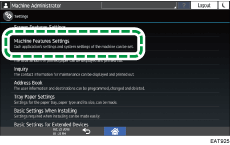
![]() Press [System Settings]
Press [System Settings] [Administrator Tools] tab
[Administrator Tools] tab  [Media Slot Use] to display the setting screen.
[Media Slot Use] to display the setting screen.
![]() Specify the functions to restrict.
Specify the functions to restrict.
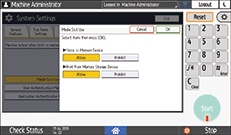
Store to Memory Device: Select [Prohibit] to disable storing documents in memory storage devices.
Print from Memory Storage Device: Select [Prohibit] to disable printing documents stored in memory storage devices.
![]() Press [OK].
Press [OK].
![]() Press [Home] (
Press [Home] ( ).
).
