Stapling Printed Pages (IM 600SRF Only)
The machine can staple printed sheets set by set.
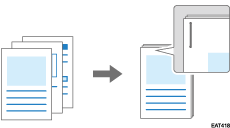
The machine can staple the following sizes and types of paper:
Staple paper size:
A4![]() , B5 JIS
, B5 JIS![]() , 81/2 × 14
, 81/2 × 14![]() , 81/2 × 13
, 81/2 × 13![]() , 81/2 × 11
, 81/2 × 11![]() , 81/4 × 14
, 81/4 × 14![]() , 81/4 × 13
, 81/4 × 13![]() , 8 × 13
, 8 × 13![]() , 71/4 × 101/2
, 71/4 × 101/2![]() , 16K
, 16K![]() , 81/2 × 132/5
, 81/2 × 132/5![]()
Staple paper weight:
64—90 g/m2 (17—24 lb. Bond)
Staple capacity (80 g/m2, 20 lb. Bond):
30 sheets: 81/2 × 14
 , 81/2 × 13
, 81/2 × 13 , 81/4 × 14
, 81/4 × 14 , 81/4 × 13
, 81/4 × 13 , 8 × 13
, 8 × 13 , 81/2 × 132/5
, 81/2 × 132/5
50 sheets: A4
 , B5 JIS
, B5 JIS , 81/2 × 11
, 81/2 × 11 , 71/4 × 101/2
, 71/4 × 101/2 , 16K
, 16K
![]()
The machine cannot staple the printed sheets fed from the bypass tray.
When stapling is specified, the printed sheets are output to the finisher shift tray regardless of the settings for the output tray.
Staple Position and Result
Paper orientation | Result |
|---|---|
Portrait |  |
Landscape |  |
When you specify 2-sided print, match the binding side of 2-sided print to the staple position.
![]()
You cannot specify some of the functions, such as Slip Sheet, together with Staple. The specified staple may be automatically canceled depending on the function. Specify the staple setting again after checking the staple position displayed on the preview icon.
When printing on letterhead paper that has top and bottom, Staple is canceled if the print orientation and the staple position do not match.
Stapling the Printed Sheets (Windows)
Specify the settings on "Staple" of the [Frequently Used Settings] tab.
![]() Open a document to print on the computer, and display the setting screen of the printer driver from the print menu in the application.
Open a document to print on the computer, and display the setting screen of the printer driver from the print menu in the application.
![]() Specify Paper Size, Paper Type, Orientation and other settings.
Specify Paper Size, Paper Type, Orientation and other settings.
Basic Procedure for Printing Documents
Be sure to specify "Original Size" and "Original Orientation".
![]() Select the staple position in "Staple".
Select the staple position in "Staple".
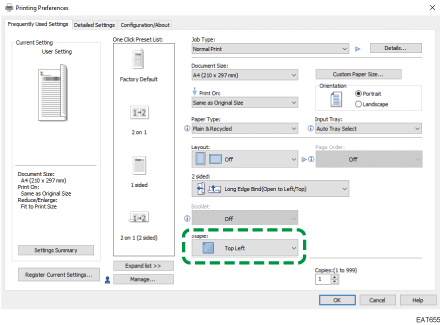
You can check the staple position by the preview icon displayed on "Current Setting" after specifying Staple.
![]() After completing the configuration, click [OK].
After completing the configuration, click [OK].
Stapling the Printed Sheets (OS X/macOS)
Configure the settings in [Finishing] on "Feature Sets" of [Printer Features].
![]() Open a document to print on the computer, and display the setting screen of the printer driver from the print menu in the application.
Open a document to print on the computer, and display the setting screen of the printer driver from the print menu in the application.
![]() Specify Paper Size, Orientation, Paper Type, and other settings.
Specify Paper Size, Orientation, Paper Type, and other settings.
Basic Procedure for Printing Documents
Be sure to specify "Paper Size" and "Orientation".
![]() Select the staple position in "Staple".
Select the staple position in "Staple".
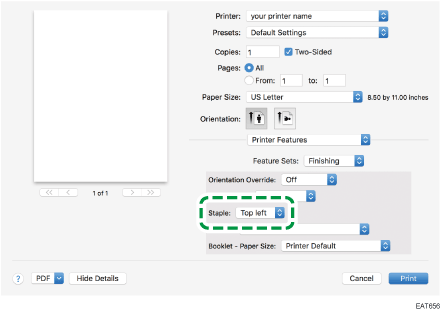
![]() After completing the configuration, click [Print].
After completing the configuration, click [Print].
