Sorting Printed Sheets by Individual Copies
While printing a document with multiple pages to make multiple printed sets, the machine assembles the printed sheets as sets in sequential order (Collate).
You can select the following two Collate types:
Type | Result |
|---|---|
Collate | 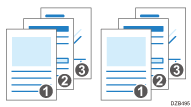 |
Shift Collate*1 | 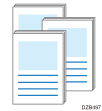 |
*1 Shift collate is only available on IM 600SRF.
Specifying Collate (Windows)
Configure the settings on the [Output Settings] menu of the [Detailed Settings] tab.
![]() Open a document to print on the computer, and display the setting screen of the printer driver from the print menu in the application.
Open a document to print on the computer, and display the setting screen of the printer driver from the print menu in the application.
![]() Specify Paper Size, Paper Type, Orientation and other settings.
Specify Paper Size, Paper Type, Orientation and other settings.
![]() On the [Output Settings] menu of the [Detailed Settings] tab, specify the Collate type.
On the [Output Settings] menu of the [Detailed Settings] tab, specify the Collate type.
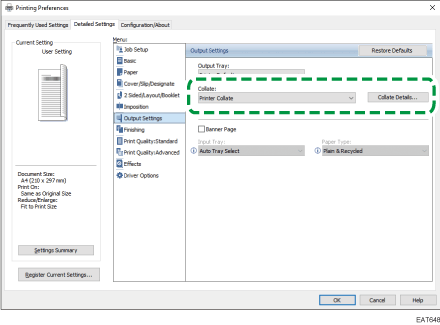
Collate: Select [Printer Collate] in normal use to adopt the Collate setting of the printer driver. To use the Collate setting specified in the print dialog box of the application, select [Application Collate].
Collate Details...: Select the type of collation. (IM 600SRF only)
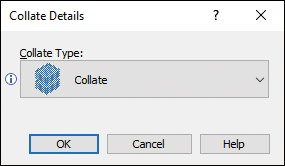
![]() After completing the configuration, click [OK].
After completing the configuration, click [OK].
![]() On the application, click the button for printing.
On the application, click the button for printing.
Specifying Collate (OS X/macOS)
Configure the settings in [Finishing] on "Feature Sets" of [Printer Features].
![]() Open a document to print on the computer, and display the setting screen of the printer driver from the print menu in the application.
Open a document to print on the computer, and display the setting screen of the printer driver from the print menu in the application.
![]() Specify Paper Size, Orientation, Paper Type, and other settings.
Specify Paper Size, Orientation, Paper Type, and other settings.
![]() On [Finishing] of "Feature Sets", click "Collate Type" to select the Collate type.
On [Finishing] of "Feature Sets", click "Collate Type" to select the Collate type.
Cancel the collate setting in the application.
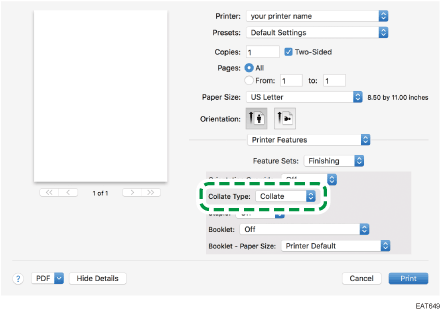
![]() After completing the configuration, click [Print].
After completing the configuration, click [Print].
