Binding Printed Sheets
You can use the various functions to finish the printed sheets as a book.
Select a combination of functions to bind the printed sheets as needed.
Types of Binding
Magazine
Arrange four original pages as shown below and print them on a sheet. Stack all printed sheets and fold them in half to arrange the pages in the order of the page numbers.
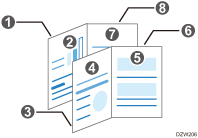
Magazine and Combine
You can arrange multiple pages of originals on a page of a bound book printed by specifying Magazine.
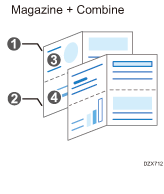
Functions for Binding
Cover sheet
You can insert front and back cover sheets in the printed sheets. Paper for the cover sheet is fed from a different tray from that of the main paper. You can use paper of a different quality for the cover sheet.
The cover sheet function can be specified in Windows.
The first to second pages and the last page of a document can be printed as the cover sheets.
You can insert a blank cover sheet.
Binding the Printed Sheets (Windows)
Specify the settings on the [Frequently Used Settings] tab.
![]() Open a document to print on the computer, and display the setting screen of the printer driver from the print menu in the application.
Open a document to print on the computer, and display the setting screen of the printer driver from the print menu in the application.
![]() Specify Paper Size, Paper Type, Orientation and other settings.
Specify Paper Size, Paper Type, Orientation and other settings.
![]() In "Booklet", select [Magazine].
In "Booklet", select [Magazine].
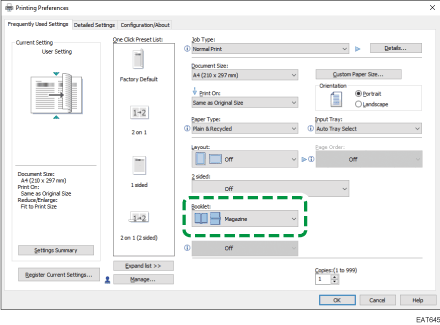
![]() After completing the configuration, click [OK].
After completing the configuration, click [OK].
![]() On the application, click the button for printing.
On the application, click the button for printing.
Binding the Printed Sheets (OS X/macOS)
Configure the settings in [Finishing] on "Feature Sets" of [Printer Features].
![]() Open a document to print on the computer, and display the setting screen of the printer driver from the print menu in the application.
Open a document to print on the computer, and display the setting screen of the printer driver from the print menu in the application.
![]() Specify Paper Size, Orientation, Paper Type, and other settings.
Specify Paper Size, Orientation, Paper Type, and other settings.
![]() On [Finishing] of "Feature Sets", select the opening direction of the bound paper.
On [Finishing] of "Feature Sets", select the opening direction of the bound paper.
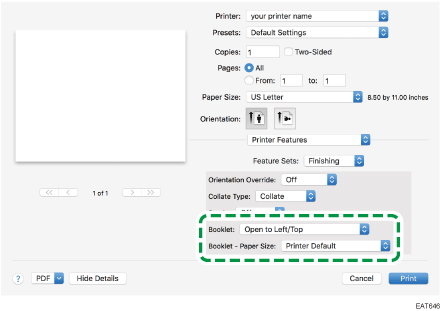
Booklet: Select the opening direction of the bound booklet.
Booklet - Paper Size: Specify the paper size to use for Booklet.
![]() After completing the configuration, click [Print].
After completing the configuration, click [Print].
![]()
If you specify a custom size paper for Booklet in the PostScript 3 printer driver and the length of the short edge of the paper is equal to or shorter than half the length of the long edge of the paper, the job will be canceled.
Inserting Cover Sheet (Windows)
Configure the settings on the [Cover/Slip/Designate] menu of the [Detailed Settings] tab.
![]() Load the paper to use as cover sheets into the paper tray.
Load the paper to use as cover sheets into the paper tray.
Loading Paper into the Paper Tray
Use a paper tray other than the one for printing the document. Load paper of the same size in the same orientation as the document.
![]() Open a document to print on the computer, and display the setting screen of the printer driver from the print menu in the application.
Open a document to print on the computer, and display the setting screen of the printer driver from the print menu in the application.
![]() Specify Paper Size, Paper Type, Orientation and other settings to print the document.
Specify Paper Size, Paper Type, Orientation and other settings to print the document.
![]() Configure the settings of the cover sheet on the [Cover/Slip/Designate] menu of the [Detailed Settings] tab.
Configure the settings of the cover sheet on the [Cover/Slip/Designate] menu of the [Detailed Settings] tab.
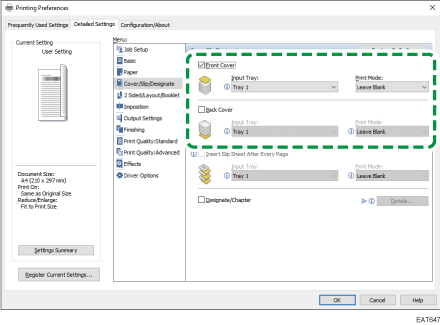
Front Cover/Back Cover: Select the paper tray specified on the control panel, and then specify whether to print on the cover sheet.
![]() After completing the configuration, click [OK].
After completing the configuration, click [OK].
![]() On the application, click the button for printing.
On the application, click the button for printing.
