Printing on Both Sides of Paper
Specify 2-sided Print in the printer driver.
Specifying 2-sided Print (Windows)
Specify 2-sided Print on the [Frequently Used Settings] tab.
![]() Open a document to print on the computer, and display the setting screen of the printer driver from the print menu in the application.
Open a document to print on the computer, and display the setting screen of the printer driver from the print menu in the application.
![]() Specify Paper Size, Paper Type, Orientation and others.
Specify Paper Size, Paper Type, Orientation and others.
![]() On the [Frequently Used Settings] tab, specify the binding side of the paper in "2 sided".
On the [Frequently Used Settings] tab, specify the binding side of the paper in "2 sided".
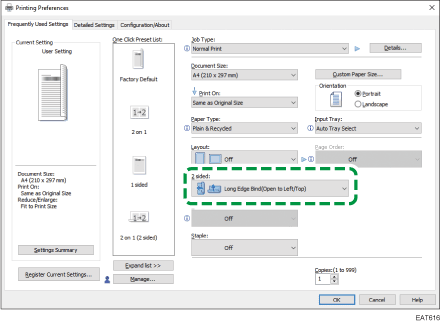
Orientation | Long Edge Bind | Short Edge Bind |
|---|---|---|
Portrait |  (Open to left) |  (Open to top) |
Landscape |  (Open to top) |  (Open to left) |
![]() After completing the configuration, click [OK].
After completing the configuration, click [OK].
![]() On the application, click the button for printing.
On the application, click the button for printing.
Specifying 2-sided Print (OS X/macOS)
Specify 2-sided Print on the [Layout] menu.
![]() Open a document to print on the computer, and display the setting screen of the printer driver from the print menu in the application.
Open a document to print on the computer, and display the setting screen of the printer driver from the print menu in the application.
![]() Specify Paper Size, Orientation, Paper Type, and other settings.
Specify Paper Size, Orientation, Paper Type, and other settings.
![]() Select the [Two-Sided] check box, and then select [Layout] to specify the binding side of the paper.
Select the [Two-Sided] check box, and then select [Layout] to specify the binding side of the paper.
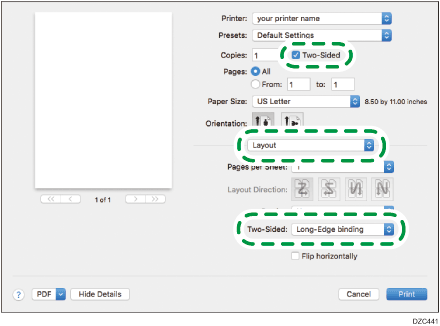
Orientation of the original and binding side
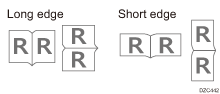
![]() After completing the configuration, click [Print].
After completing the configuration, click [Print].
