Changing the Wallpaper on the Home Screen
![]()
- Keep SD cards and USB flash memory devices out of reach of children. If a child accidentally swallows an SD card or USB flash memory device, consult a doctor immediately.
You can change the background (wallpaper) of the Home screen. In addition to the live wallpapers (animated images) and still images that are stored in the machine by default, you can specify any image read from the SD card as the wallpaper.
![]() Press [Home] (
Press [Home] ( ).
).
To specify an image, press [Home] ( ), and then insert the SD card with the image into the media slot.
), and then insert the SD card with the image into the media slot.
BMP, JPEG, PNG, and GIF images can be read.
The resolution of the image that can be displayed at full-scale display is 1024×520 pixels. If the resolution of the image does not match, the image is enlarged or reduced to the width of 1024 pixels while keeping the aspect ratio.
![]() Press and hold down an area on the screen where no icons are displayed until “Add to Home Screen” is displayed.
Press and hold down an area on the screen where no icons are displayed until “Add to Home Screen” is displayed.
![]() Press [Wallpaper] on the “Add to Home Screen” screen.
Press [Wallpaper] on the “Add to Home Screen” screen.
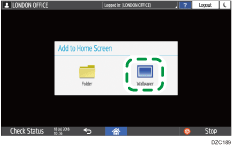
![]() Specify the type of wallpaper to use, and then select a wallpaper from the following:
Specify the type of wallpaper to use, and then select a wallpaper from the following:
Gallery: Select an image that is stored in the SD card.
Live Wallpapers: Select an animated wallpaper from those installed on the machine.
Wallpapers: Select a still image from those installed on the machine.
![]() Press [Set as Wallpaper] or [OK].
Press [Set as Wallpaper] or [OK].
![]() After completing the procedure, press [Home] (
After completing the procedure, press [Home] ( ).
).
