Turning On and Off the Power
To turn the machine on and off, press the main power switch on the right of the machine.
![]()
When you are using the fax function on the machine, do not turn the power off under normal operation. If the power is turned off, data stored in the fax memory will be lost in about one hour after the machine is turned off. If you have to turn the power off or unplug the power cord for some reason, make sure 100% is shown as available memory on the screen for the fax function.
Turning On the Main Power
![]()
When you push the main power switch, wait at least 10 seconds after it is confirmed that the main power indicator has lit up or gone out.
![]() Make sure the power cord is firmly plugged into the wall outlet.
Make sure the power cord is firmly plugged into the wall outlet.
![]() Push the main power switch.
Push the main power switch.
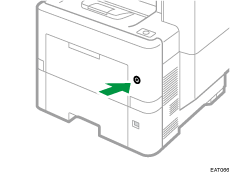
The main power indicator goes on.
Application icons appear on the [Home] screen as the applications start running.
![]()
When the power is turned on, the screen may show that the machine is performing an auto restart. Do not turn off the main power while the machine is processing. It takes about five minutes until the machine restarts.
Turning Off the Main Power
![]()
Do not turn off the power while the machine is in operation. To turn the power off, confirm that the operation is finished.
Do not hold down the main power switch while turning off the main power. Doing so forcibly turns off the machine’s power and may damage the hard disk or memory and cause malfunctions.
Do not press the main power switch soon after pressing the main power switch on the machine. When you turn the power on or off, wait at least 10 seconds after confirming that the main power indicator on the control panel has turned on or off.
![]() Push the main power switch.
Push the main power switch.
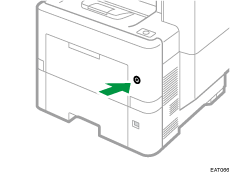
The main power indicator on the right side of the control panel turns off. The main power turns off automatically after the machine has shut down properly. If the screen on the control panel does not disappear, contact your service representative.
Energy Saving Mode
When the machine is not operated for a specified period of time, the machine enters the "Energy Saver Mode" automatically. "Energy Save mode" has two modes, "Low Power mode" and "Sleep mode". In the factory default, the machine is configured to use "Sleep mode".
Low Power Mode
If you do not use the machine for a certain period after an operation, the display will turn off and the machine goes into Low Power mode. The machine uses less electricity in Low Power mode.
You can change the amount of time that the machine waits before switching to Low Power mode under [Low Power Mode Timer].
Settings Screen Type: Standard
You can change the machine's settings to enter Low Power mode when you press the [Low Power Mode] of [Energy Saver Key to Change Mode] under [System Settings]
 [Machine]
[Machine] [Power/Energy Saving].
[Power/Energy Saving].Settings Screen Type: Classic
You can change the machine's settings to enter Low Power mode when you press the [Low Power Mode] of [Energy Saver Key to Change Mode] under [Settings]
 [Machine Features Settings]
[Machine Features Settings] [System Settings]
[System Settings] [Administrator Tools] tab.
[Administrator Tools] tab.
To exit Low Power mode, do one of the following:
Lift the ADF
Place an original in the ADF
Load paper in the bypass tray
Touch the display panel
Start Print Jobs
Open any cover
Open any paper tray
Sleep Mode
In this mode, the display of the control panel turns off and the main power indicator blinks slowly. Power consumption is minimized. When you do not operate the machine for a specified period of time or press [Energy Save] ( ), the machine enters Sleep mode.
), the machine enters Sleep mode.
You can specify the amount of time that the machine waits before entering Sleep mode under [Sleep Mode Timer] or [Weekly Timer].
Under [Weekly Timer], you can specify the times and the days of the week that the machine enters Sleep mode.
Only the administrator can specify [Weekly Timer] when administrator authentication is enabled.
Settings screen type: Standard
Settings screen type: Classic
The machine recovers from Sleep mode when you perform one of the following:
Lift the ADF.
Place an original in the ADF.
Touch the display of the control panel.
![]()
The energy saving functions are disabled when an error occurs or while an operation is in progress.
