Printing Documents in Order of Priority
When there are two or more standby-to-print jobs, you can change their waiting order on the job list screen. Press [Check Status] to display the screen, and then change the print priority of the jobs on the [Current Job] tab.
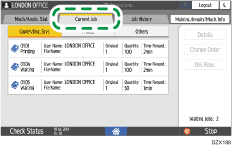
You cannot change the order of the jobs being executed.
You cannot display the executing job list while performing Interrupt copy.
Jobs that are processed by the scanner or fax function are not displayed.
![]() Press [Check Status].
Press [Check Status].
![]() Select the [Current Job] tab.
Select the [Current Job] tab.
![]() On the executing job list, select the function type of the document to print first.
On the executing job list, select the function type of the document to print first.
Select [Copier/Doc. Srvr.], [Printer], or [Others].
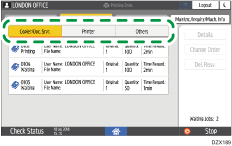
![]() Select the job to print first from among the jobs in the print queue, and then press [Change Order].
Select the job to print first from among the jobs in the print queue, and then press [Change Order].
![]() Press [
Press [![]() Top]
Top]  [OK].
[OK].
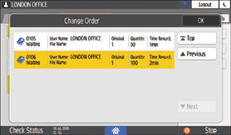
![]() Press [Check Status].
Press [Check Status].
After checking jobs using the [Job List] screen, press [Close] to close the screen.
![]()
You can change the order of the jobs on the job list screen. While printing is in progress, press [Stop] and [Display Job List] to display the job list screen and continue operation from Step 3.
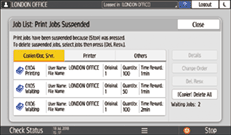
Only the jobs of login users are displayed when user authentication is enabled.
