How to Use the Address Book
Register the Destination (information about destination) and the User (authentication information) to the address book.
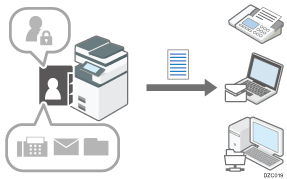
Destination
Register destinations such as fax numbers or e-mail addresses to send documents scanned by the machine.
User
To allow only authenticated user access to the machine, register the login user name and password to authenticate the user. Users can also register their destination such as fax numbers or e-mail addresses.
You can add registered destinations or users to a group. You can create groups in a hierarchical structure.
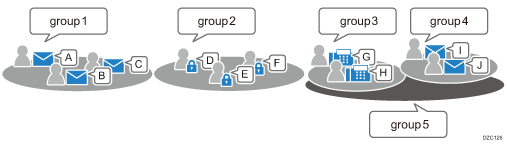
How to Use the Buttons of the Address Book
![]()
The items displayed on the screen vary depending on the version of RICOH Always Current Technology that is implemented on the machine.
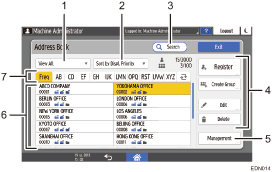
Filter
Apply a filter to destinations or users by using Fax, E-mail address, Folder, User Code, or Authenticated User, and display the result as a list.
Sort
Sort the destinations or users by order of registration, registration number, or name.
Search
Enter a string to search in the Destination, User, or Group.
Registered content modification keys
Press to register, edit, or delete an entry in the address book.
Management
You can create a backup or restore the address book. You can also edit the index in the address book or delete the registered information in a batch.
Address list
Displays the list of registered destinations, users, or groups. The registration number and destination icon are displayed below the name. The icons have the meanings indicated below.
Icon
Meaning
 /
/ 
Fax destination Registered/Not registered
 /
/ 
E-mail address Registered/Not registered
 /
/ 
Folder destination Registered/Not registered

Group
Switch title
Switch the destination or user by title. Specify the title when registering.
Items Registered in the Address Book
The items that must be registered varies between Destination and User.
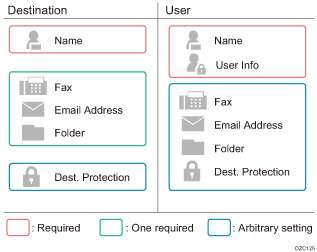
Name
Register the name of a destination or user, registration number, and title.
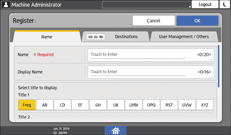
Destinations
Register the fax destination, e-mail address, or folder destination.

Fax: Specify the fax number and line type.
Email Address: Specify the e-mail address and SMTP server.
Folder: Specify the path to the shared folder and the access protocol.
User Management / Others
Register the group that the registered destination or user belongs to, and specify the protection settings and authentication information.
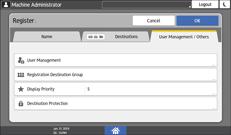
In "User Management", specify basic authentication, LDAP authentication, or authentication information used for user code authentication.
In “Destination Protection", specify the protection code to prevent sending from a different user, impersonating a sender, or unauthorized access to the folder.
![]()
You can register, change, or delete the information in the address book using Web Image Monitor.
