Accessing Documents in Document Server from a Web Browser
When using Web Image Monitor, you can display or download the documents stored in the document server from a computer.
![]()
To download the documents stored using the copier, document server, or printer function to your computer, you must install the file format converter on the machine.
![]() Start a web browser on your computer.
Start a web browser on your computer.
![]() Enter "http://(IP address of the machine) or (host name)/" in the address bar of the Web browser.
Enter "http://(IP address of the machine) or (host name)/" in the address bar of the Web browser.
![]() On the top page of Web Image Monitor, click [Login].
On the top page of Web Image Monitor, click [Login].
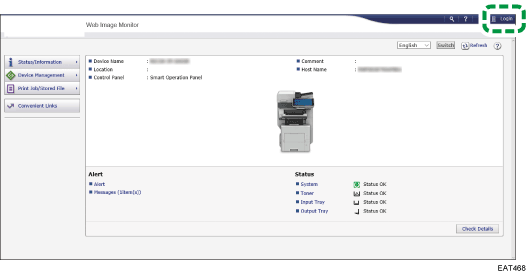
![]() Enter the login user name and password, and then click [Login].
Enter the login user name and password, and then click [Login].
![]() Click [Document Server] on [Print Job/Stored File].
Click [Document Server] on [Print Job/Stored File].
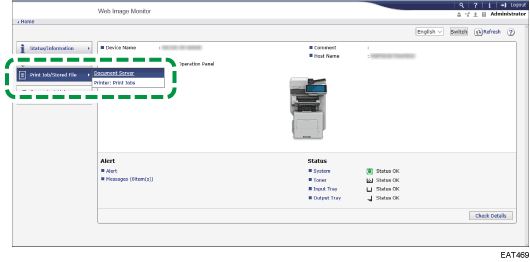
![]() Click the folder containing the desired document.
Click the folder containing the desired document.
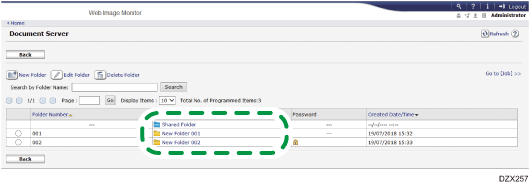
![]() Display or download the stored document.
Display or download the stored document.
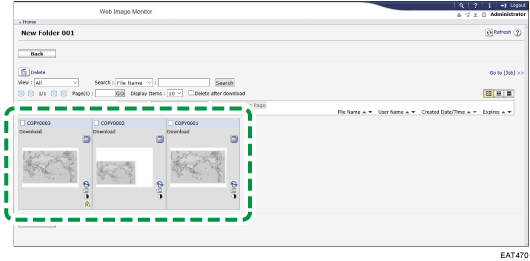
Press
 (Display Thumbnails),
(Display Thumbnails),  (Display Icons), or
(Display Icons), or  (Details) to change the type of display.
(Details) to change the type of display.Click the
 icon to display the details about the document.
icon to display the details about the document.To download the document, select a file format on the File Details screen, and then click [Download].
![]() After displaying or downloading the document, click [Logout] to close Web Image Monitor.
After displaying or downloading the document, click [Logout] to close Web Image Monitor.
