Creating a Poster by Dividing and Tiling an Original across Multiple Sheets of Paper
You can create a copy as large as a poster by bonding multiple sheets on which enlarged images are copied (Poster).
Bond them with an overlap of 15 mm (0.59 inch) on the margin of each sheet.
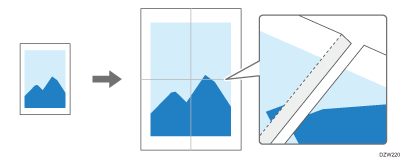
![]()
In the following cases, you cannot copy by specifying [Poster]:
When scanning an original using the ADF
When using the paper set in the bypass tray
When specifying Duplex Copies
![]() Press [Copy] on the Home screen.
Press [Copy] on the Home screen.
![]() Press the key for selecting a paper tray and specify the paper to use.
Press the key for selecting a paper tray and specify the paper to use.
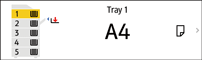
![]() Press [Poster] on the Copy screen.
Press [Poster] on the Copy screen.

If the key is not displayed, select it from [Series/Book].
![]() Specify the number of sheets of paper to use in one poster, and then press [OK].
Specify the number of sheets of paper to use in one poster, and then press [OK].
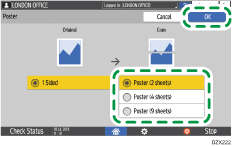
![]() Place the original on the exposure glass, and then specify [Original Orientation].
Place the original on the exposure glass, and then specify [Original Orientation].
![]() Press [Start].
Press [Start].
