Displaying the Extended Features Information from the Control Panel
![]() Display the Extended Feature Settings screen.
Display the Extended Feature Settings screen.
For displaying the Extended Feature Settings screen, see Displaying and Quitting the Extended Feature Settings on the Control Panel.
![]() Press the [Extended Feature Info] tab.
Press the [Extended Feature Info] tab.
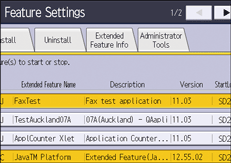
![]() Select the extended feature whose details you want to view.
Select the extended feature whose details you want to view.
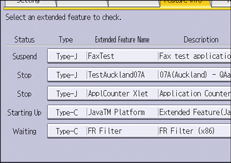
![]() Confirm the details.
Confirm the details.
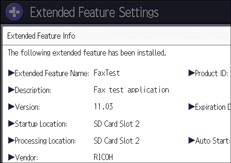
"Auto Start" settings can be enabled on this screen if Type-J extended features are enabled.
![]() Press [Exit] twice.
Press [Exit] twice.
![]()
For details about how to specify "Auto Start" for extended features, see Setting Auto Start from the control panel.
Related topics
