Administrator Tools screen on a web browser
You can display the Administrator Tools screen using a web browser from networked computers. (We use Web Image Monitor installed on this machine.)
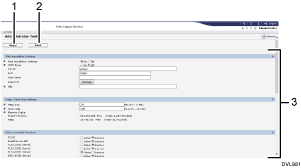
[Apply]
Click this to apply changes made to settings.
[Back]
Click this to return to the [Configuration] menu of Web Image Monitor.
Settings list
Displays a list of settings.
Web Installation Settings
Configure the settings necessary for installing extended features through the network.
Heap / Stack Size Settings
Specify the heap size and the stack size necessary for the extended features.
Select Available Functions
Enable or disable JavaTM Platform functions from the list.
Web Service Settings
Configure the network-related settings.
Enhance Encryption Strength
Specify encryption strength used in the electronic signature for extended features.
Network Priority Setting
Specify an Internet protocol that is given priority when connecting to the network.
JavaTMPlatform Setting
Enable or disable all the JavaTM Platform functions on the machine.
Remaining Free Space
Displays the available space in the storage media and the machine's hard disk (if installed) where the extended features are stored.
![]()
To set [Administrator Tools], you must log in as an administrator. For details about how to log in as an administrator, see Logging in as an administrator.
You can specify [Heap / Stack Size Settings] and [Web Service Settings] only.
