Uninstall screen on a web browser
You can display the Uninstall screen using a web browser from networked computers. (We use Web Image Monitor installed on this machine.)
This screen allows you to uninstall extended features.
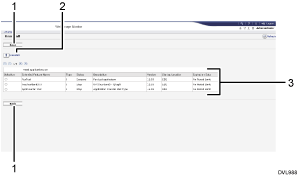
[Back]
Click this to return to the [Configuration] menu of Web Image Monitor.
[Uninstall]
If you click [Uninstall], the extended features selected in the Extended Features list will be uninstalled.
Extended feature list
Displays a list of the installed extended features.
Selection
Click the radio button(s) of the extended feature that you want to uninstall, and then click [Uninstall] to begin the uninstall process.
Extended Feature Name
Displays the names of extended features.
Type
Displays the types of extended features.
For details about the types of extended features, see Types of the Extended Features.
Status
Displays the status of extended features.
For details about the status of extended features, see Extended Feature Status.
Description
Displays brief summaries of the extended features.
Version
Displays the versions of extended features.
Startup Location
Displays the locations where extended features are installed.
Expiration Date
Displays the expiration date for the extended feature.
If no expiration date has been set, "No Period Limit" is displayed. If the expiration date information could not be obtained, "---" is displayed.
![]()
To set [Uninstall], you must log in as an administrator. For details about how to log in as an administrator, see Logging in as an administrator.
