Connecting in Direct Connection Mode
To connect another device and the machine directly using the wireless direct function, use the Wireless Direct mode.
![]()
The Wireless LAN interface board must be installed to use Wireless Direct mode.
![]() Press [Home] (
Press [Home] ( ) at the bottom of the screen in the center.
) at the bottom of the screen in the center.
![]() Flick the screen to the left, and then press the [User Tools] icon (
Flick the screen to the left, and then press the [User Tools] icon (![]() ).
).
![]() Press [Machine Features].
Press [Machine Features].
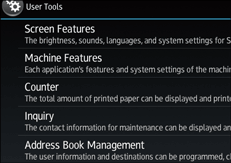
![]() Press [System Settings].
Press [System Settings].
![]() Press [Interface Settings] tab.
Press [Interface Settings] tab.
![]() Press [Network].
Press [Network].
![]() Press [LAN Type].
Press [LAN Type].
![]() Press [Wireless LAN].
Press [Wireless LAN].
![]() Press [Wireless LAN].
Press [Wireless LAN].
![]() Press [Communication Mode], and then press [Direct Connection Mode].
Press [Communication Mode], and then press [Direct Connection Mode].
![]() Press [OK].
Press [OK].
![]() Press [Direct Connection].
Press [Direct Connection].
![]() Press [Active/Inactive] and press [Active].
Press [Active/Inactive] and press [Active].
![]() Press [OK].
Press [OK].
![]() Press [Direct Connection Settings].
Press [Direct Connection Settings].
![]() Check [Device Name] and [Connection Password], and then press [OK].
Check [Device Name] and [Connection Password], and then press [OK].
![]() Press [Wireless LAN].
Press [Wireless LAN].
![]() Press [Wireless LAN: Easy Setup/Direct Connection].
Press [Wireless LAN: Easy Setup/Direct Connection].
![]() Press [Push Button].
Press [Push Button].
![]() Press [Connect].
Press [Connect].
The settings are complete.
Operate the push buttons on the device that you want to connect.
See the instructions supplied for the device for how to connect it in Wireless Direct mode.
