Connecting in Ad hoc Mode
In Ad hoc mode, you can specify an SSID to the machine, and connect your computer directly to the machine via a wireless LAN.
![]()
The Wireless LAN interface board must be installed to use Ad hoc mode.
![]() Press [Home] (
Press [Home] ( ) at the bottom of the screen in the center.
) at the bottom of the screen in the center.
![]() Flick the screen to the left, and then press the [User Tools] icon (
Flick the screen to the left, and then press the [User Tools] icon (![]() ).
).
![]() Press [Machine Features].
Press [Machine Features].
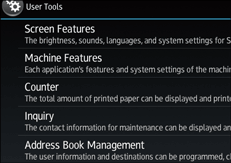
![]() Press [System Settings].
Press [System Settings].
![]() Press [Interface Settings] tab.
Press [Interface Settings] tab.
![]() Press [Network].
Press [Network].
![]() Press [LAN Type].
Press [LAN Type].
![]() Press [Wireless LAN].
Press [Wireless LAN].
![]() Press [Wireless LAN].
Press [Wireless LAN].
![]() Press [Communication Mode], and then press [802.11 Ad-hoc Mode].
Press [Communication Mode], and then press [802.11 Ad-hoc Mode].
![]() Press [OK].
Press [OK].
![]() Press [SSID Setting].
Press [SSID Setting].
![]() Press [Enter SSID] and enter SSID, and then press [OK].
Press [Enter SSID] and enter SSID, and then press [OK].
![]() Press [OK].
Press [OK].
![]() Press [Ad-hoc Channel], and then press the channel to use.
Press [Ad-hoc Channel], and then press the channel to use.
![]() Press [OK].
Press [OK].
![]() Press [Security Method].
Press [Security Method].
![]() Press [WEP].
Press [WEP].
To not use security setting, select [No].
![]() Press [Enter] in [WEP (Encryption) key].
Press [Enter] in [WEP (Encryption) key].
![]() Enter WEP key, and then press [OK].
Enter WEP key, and then press [OK].
![]() Press [OK].
Press [OK].
The settings are complete.
You can connect the device in Ad hoc mode by specifying the SSID, channel, and security method that are specified for the machine.
See the instructions supplied with the device for how to connect it in ad hoc mode.
