Accessing System Settings
This section describes how to access the System Settings menu.
![]()
If Administrator Authentication Management is specified, contact your administrator.
System Settings allow you to change or set default settings, and have 6 categories of menus:
General Features
Specify the general settings of the machine.
Tray Paper Settings
Specify the settings of the paper.
Timer Settings
Specify the time settings.
Interface Settings
Specify the network interface settings of the machine.
File Transfer
Specify the settings for transferring files from the machine.
Administrator Tools
You can change the machine's settings. Only an administrator can use the Administrator Tools.
Changing Default Settings
This section describes how to change the settings of System Settings.
![]() Press [Home] (
Press [Home] ( ) at the bottom of the screen in the center.
) at the bottom of the screen in the center.
![]() Flick the screen to the left, and then press the [User Tools] (
Flick the screen to the left, and then press the [User Tools] (![]() ) icon.
) icon.
![]() Press [Machine Features].
Press [Machine Features].
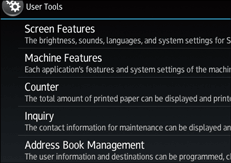
![]() Press [System Settings].
Press [System Settings].
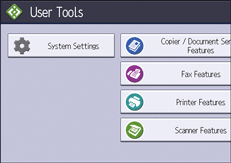
![]() Press the tab of the setting that you want to change.
Press the tab of the setting that you want to change.
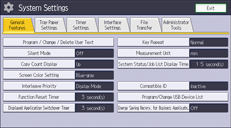
![]() Select the settings you want to change.
Select the settings you want to change.
![]() Change settings by following instructions on the display.
Change settings by following instructions on the display.
Quitting System Settings
To quit the settings of System Settings, press [User Tools] ( ) on the top right of the screen, and then press [Home] (
) on the top right of the screen, and then press [Home] ( ) at the bottom of the screen in the center.
) at the bottom of the screen in the center.
![]()
Any changes you make with User Tools remain in effect even if the main power switch or operation switch is turned off, or [Energy Saver] or [Reset] is pressed.
To cancel changes made to settings and return to the initial display from [Machine Features], press [User Tools] (
 ) on the top right of the screen, and then press [Home] (
) on the top right of the screen, and then press [Home] ( ) at the bottom of the screen in the center.
) at the bottom of the screen in the center.For details about specifying General Features, see General Features.
For details about specifying Tray Paper Settings, see Tray Paper Settings.
For details about specifying Timer Settings, see Timer Settings.
For details about specifying Interface Settings, see Interface Settings.
For details about specifying File Transfer, see File Transfer.
For details about specifying Administrator Tools, see Administrator Tools.
When configuring Machine Features, you can also quit User Tools by pressing [Exit] or [Close] on the top right of the screen and [Home] (
 ) at the bottom of the screen in the center.
) at the bottom of the screen in the center.
