Configuring the Home Screen for Individual Users
This allows each user to use his or her home screen. However, there are some precautions users should take before using the personalized home screen.
When a user is registered in the Address Book, a home screen is created for that user. The user's own home screen is configured with the default settings (arrangement of icons).
If Menu Protect is set to either [Level 1] or [Level 2], the user cannot use that function's program registration, edit or delete the screen. However, the user can add icons to his or her home screen.
When Menu Protect has been set to [Level 1] or [Level 2], ask the administrator to create any necessary programs.
Only the icons of the functions the user has permission to use are displayed.
When a user is deleted from the Address Book, the home screen information of the user is also deleted.
When a user edits a program, changes are reflected to the home screens of the users who have the program's icon on their home screens.
When a user deletes a program, the icon of the program is deleted from the home screens of all the users who have the program's icon on their home screens.
Because each user can customize his or her home screen, the administrator cannot check the home information of each user.
When a user logs in, the personalized home screen is displayed.
![]() Log in as the machine administrator from the control panel.
Log in as the machine administrator from the control panel.
For details on how to log in, see Administrator Login Method.
![]() Press [Exit].
Press [Exit].
![]() Press [Screen Features].
Press [Screen Features].
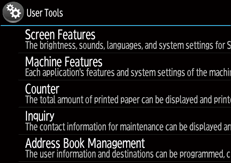
![]() Flick the screen upwards, and then press [Screen Device Settings].
Flick the screen upwards, and then press [Screen Device Settings].
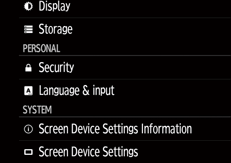
![]() Flick the screen upwards, and then press [User's Own Customization].
Flick the screen upwards, and then press [User's Own Customization].
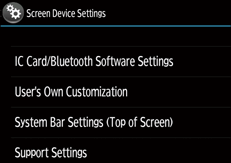
![]() Press [Allow].
Press [Allow].
If you press [Prohibit], the user cannot use the personalized home screen. However, the home information for each user is maintained even while "User's Own Customization" is set to [Prohibit]. The personalized home screen can be used again if you change the setting back to [Allow].
![]() Log out.
Log out.
For details about logging out, see Administrator Logout Method.
![]()
This can also be configured using a web browser from networked computers. (We use Web Image Monitor installed on this machine.) For details, see Web Image Monitor Help.
