Updating the Encryption Key
You can update the encryption key. Applying the new encryption key takes the same amount of time as that for starting encryption. Updates are possible when the machine is working normally.
![]()
The machine cannot be used while the encryption key is being updated.
The encryption key is required for recovery if the machine malfunctions. Be sure to store the encryption key safely for retrieving backup data.
When the encryption key is updated, encryption is performed using the new key. After completing the procedure on the machine's control panel, turn off the main power and restart the machine to enable the new settings. Restarting can be slow when there is data to be carried over to the hard disk.
Once the updating of the encryption key starts, it cannot be stopped. Make sure that the machine's main power is not turned off while the encryption process is in progress. If the machine's main power is turned off while the encryption process is in progress, the hard disk will be damaged and all data on it will be unusable.
If the encryption key update was not completed, the created encryption key will not be valid.
![]() Log in as the machine administrator from the control panel.
Log in as the machine administrator from the control panel.
For details on how to log in, see Administrator Login Method.
![]() Press [System Settings].
Press [System Settings].
![]() Press [Administrator Tools].
Press [Administrator Tools].
![]() Press [
Press [![]() Next] 3 times.
Next] 3 times.
![]() Press [Machine Data Encryption Settings].
Press [Machine Data Encryption Settings].
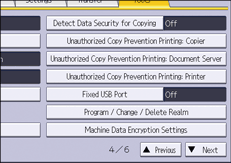
![]() Press [Update Encryption Key].
Press [Update Encryption Key].
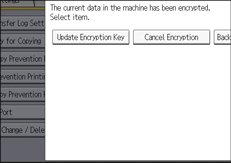
![]() Select the data to be carried over to the hard disk and the one not to be deleted.
Select the data to be carried over to the hard disk and the one not to be deleted.
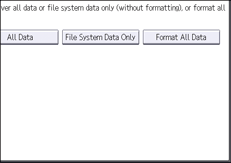
To carry all of the data over to the hard disk, select [All Data]. To carry over only the machine settings data, select [File System Data Only]. To delete all data, select [Format All Data].
![]() Specify how to back up the encryption key.
Specify how to back up the encryption key.
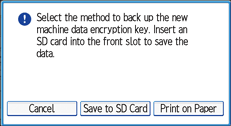
If you have selected [Save to SD Card], insert an SD card into the media slot on the side of the control panel and press [OK] to back up the machine's data encryption key.
For details about handling and inserting the SD card, see "Inserting/Removing an SD Card", For First-time Users.
If you have selected [Print on Paper], press [Start] and print out the machine's data encryption key.
![]() Press [OK].
Press [OK].
![]() Press [Exit].
Press [Exit].
![]() Press [Exit].
Press [Exit].
![]() Log out.
Log out.
For details about logging out, see Administrator Logout Method.
![]() Turn off the main power switch, and then turn on the main power switch again.
Turn off the main power switch, and then turn on the main power switch again.
The machine will start to convert the data on the memory after you turn on the machine. Wait until the message “Memory conversion complete. Turn the main power switch off.” appears, and then turn the main power switches off again.
For details about turning off the main power, see "Turning On/Off the Power", For First-time Users.
