Enabling the Encryption Settings
![]()
The machine cannot be operated while data is being encrypted.
Once the encryption process starts, it cannot be stopped. Make sure that the machine's main power is not turned off while the encryption process is in progress. If the machine's main power is turned off while the encryption process is in progress, the hard disk will be damaged and all data on it will be unusable.
The encryption key is required for data recovery if the machine malfunctions. Be sure to store the encryption key safely for retrieving backup data.
Encryption starts after you have completed the control panel procedure and rebooted the machine by turning the main power switch off and on. If both the Erase All Memory function and the encryption function are specified, encryption starts after the data that is stored on the hard disk has been overwritten and the machine has been rebooted by turning the main power switch on and off.
If you use Erase All Memory and encryption simultaneously, and select overwrite 3 times for "Random Numbers", the process will take up to 8 hours 45 minutes. Re-encrypting from an already encrypted state takes the same amount of time.
The "Erase All Memory" function also clears the machine's security settings, so that neither machine nor user administration will be possible. Ensure that users do not save any data on the machine after "Erase All Memory" has completed.
Rebooting will be faster if there is no data to carry over to the hard disk and if encryption is set to [Format All Data], even if all data on the hard disk is formatted. Before you perform encryption, we recommend you back up important data such as the Address Book and all data stored in Document Server.
![]() Log in as the machine administrator from the control panel.
Log in as the machine administrator from the control panel.
For details on how to log in, see Administrator Login Method.
![]() Press [System Settings].
Press [System Settings].
![]() Press [Administrator Tools].
Press [Administrator Tools].
![]() Press [
Press [![]() Next] 3 times.
Next] 3 times.
![]() Press [Machine Data Encryption Settings].
Press [Machine Data Encryption Settings].
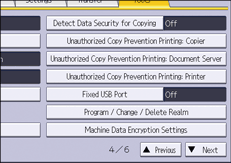
![]() Press [Encrypt].
Press [Encrypt].
![]() Select the data to be carried over to the hard disk and the one not to be deleted.
Select the data to be carried over to the hard disk and the one not to be deleted.
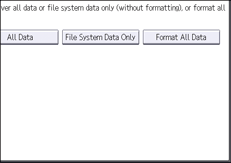
To carry all of the data over to the hard disk, select [All Data]. To carry over the machine settings data only, select [File System Data Only]. To delete all data, select [Format All Data].
![]() Specify how to back up the encryption key.
Specify how to back up the encryption key.
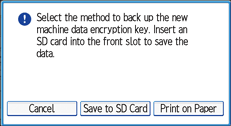
If you have selected [Save to SD Card], insert an SD card into the media slot on the side of the control panel and press [OK] to back up the machine's data encryption key.
For details about handling and inserting the SD card, see "Inserting/Removing an SD Card", For First-time Users.
If you have selected [Print on Paper], press [Start] and print out the machine's data encryption key.
![]() Press [OK].
Press [OK].
![]() Press [Exit].
Press [Exit].
![]() Press [Exit].
Press [Exit].
![]() Log out.
Log out.
For details about logging out, see Administrator Logout Method.
![]() Turn off the main power switch, and then turn on the main power switch again.
Turn off the main power switch, and then turn on the main power switch again.
The machine will start to convert the data on the memory after you turn on the machine. Wait until the message “Memory conversion complete. Turn the main power switch off.” appears, and then turn the main power switches off again.
For details about turning off the main power, see "Turning On/Off the Power", For First-time Users.
