Specifying Address Book Access Permissions
You can specify who is allowed to access the data in the Address Book.
Access permissions can be specified by the users registered in the Address Book, users with full control privileges, and user administrator.
![]() Log in as the user administrator from the control panel.
Log in as the user administrator from the control panel.
For details on how to log in, see Administrator Login Method.
![]() Press [Exit].
Press [Exit].
![]() Press [Address Book Management].
Press [Address Book Management].
![]() Select the user whose access permission you want to change.
Select the user whose access permission you want to change.
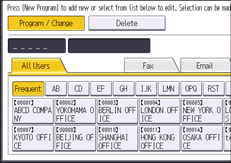
![]() Press [Protection].
Press [Protection].
![]() Press [Program/Change/Delete] for "Permissions for Users / Groups" under "Protect Destination".
Press [Program/Change/Delete] for "Permissions for Users / Groups" under "Protect Destination".
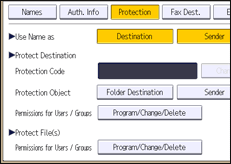
![]() Press [New Program].
Press [New Program].
![]() Select the users or groups to which to apply access permissions.
Select the users or groups to which to apply access permissions.
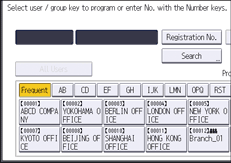
You can select multiple users.
By pressing [All Users], you can select all users.
![]() Press [Exit].
Press [Exit].
![]() Select the user to whom you want to assign access permissions, and then specify the permission.
Select the user to whom you want to assign access permissions, and then specify the permission.
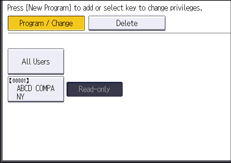
Select one of [Read-only], [Edit], [Edit / Delete], or [Full Control].
![]() Press [Exit].
Press [Exit].
![]() Press [OK].
Press [OK].
![]() Log out.
Log out.
For details about logging out, see Administrator Logout Method.
![]()
"Edit", "Edit / Delete", and "Full Control" access permissions allow users to perform operations that could result in loss of or changes to sensitive information. We recommend you only grant the "Read-only" permission to general users.
