Configuring the Auto-Reset Function
The print volume counter can be reset at a specified time.
When Central Management is enabled and "Print Volume Use Limitation" is set to [Manage Centrally] on the management server, the setting on the management server is used on the management server and managed clients.
Options | Details |
|---|---|
Every Month | Resets the print volume at the specified time/date each month. |
Specify Date | Resets the print volume (only once) at the specified time/date. |
Specify Cycle | Resets after the specified interval from a reference date, then resets thereafter at the same interval. |
![]() Log in as the machine administrator from the control panel.
Log in as the machine administrator from the control panel.
For details on how to log in, see Administrator Login Method.
![]() Press [System Settings].
Press [System Settings].
![]() Press [Administrator Tools].
Press [Administrator Tools].
![]() Press [
Press [![]() Next] 4 times.
Next] 4 times.
![]() Press [Volume Use Counter: Scheduled/Specified Reset Settings].
Press [Volume Use Counter: Scheduled/Specified Reset Settings].
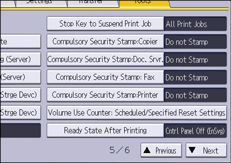
![]() Select one of [Every Month], [Specify Date] and [Specify Cycle].
Select one of [Every Month], [Specify Date] and [Specify Cycle].
![]() Configure the conditions.
Configure the conditions.
![]() Press [OK].
Press [OK].
![]() Log out.
Log out.
For details about logging out, see Administrator Logout Method.
![]()
If the machine is turned off at the specified time on the specified date, the print volume will be reset when the power is turned on.
If you select in [Every Month] a date, such as the 31st day, which some months have and other months do not have, the print volume will be reset at 0:00 on the 1st day of the month that comes after the month that does not have the 31st day.
The auto-reset function can also be specified using a web browser from networked computers. (We use Web Image Monitor installed on this machine.) For details, see Web Image Monitor Help.
