Specifying the Maximum Use Count per User
![]() Log in as the user administrator from the control panel.
Log in as the user administrator from the control panel.
For details on how to log in, see Administrator Login Method.
![]() Press [Exit].
Press [Exit].
![]() Press [Address Book Management].
Press [Address Book Management].
![]() Select the user whose maximum print volume you want to specify.
Select the user whose maximum print volume you want to specify.
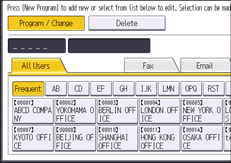
![]() Press [Auth. Info].
Press [Auth. Info].
![]() Press [
Press [![]() Next] twice.
Next] twice.
![]() Press [Limit] in "Print Volum. Use Limit.".
Press [Limit] in "Print Volum. Use Limit.".
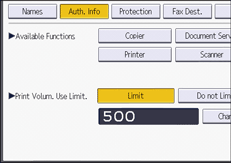
"Print Volum. Use Limit." does not appear if you have selected [Allow Continue Use] in "Machine action when limit is reached".
If you do not want to specify print volume limits, press [Do not Limit].
![]() Press [Change], and then use the number keys to enter a value between "0" and "999,999" as the maximum available print volume, and then press [
Press [Change], and then use the number keys to enter a value between "0" and "999,999" as the maximum available print volume, and then press [![]() ].
].
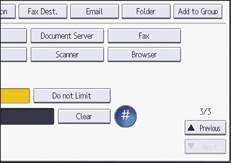
A user whose maximum print volume is "0" can only print jobs whose print conditions match those with a unit value of "0".
![]() Press [OK].
Press [OK].
![]() Log out.
Log out.
For details about logging out, see Administrator Logout Method.
![]()
The maximum print volume for each user can also be specified in [Address Book] in Web Image Monitor controlled from networked computers. (Web Image Monitor is a management tool installed on this machine to monitor this machine or configure settings for this machine by using a web browser.) For details, see Web Image Monitor Help.
