Specifying Limitations for Print Volume
![]() Log in as the machine administrator from the control panel.
Log in as the machine administrator from the control panel.
For details on how to log in, see Administrator Login Method.
![]() Press [System Settings].
Press [System Settings].
![]() Press [Administrator Tools].
Press [Administrator Tools].
![]() Press [
Press [![]() Next].
Next].
![]() Press [Machine action when limit is reached].
Press [Machine action when limit is reached].
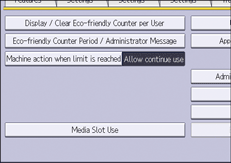
![]() Select [Stop Job] or [Finish Job and Limit], and then press [OK].
Select [Stop Job] or [Finish Job and Limit], and then press [OK].
If you do not want to limit print volumes, select [Allow Continue Use].
![]() Press [Print Volume Use Limitation: Unit Count Setting].
Press [Print Volume Use Limitation: Unit Count Setting].
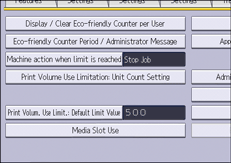
![]() For each print condition, use the number keys to enter a per-page unit count between "0" and "200", and then press [
For each print condition, use the number keys to enter a per-page unit count between "0" and "200", and then press [![]() ].
].
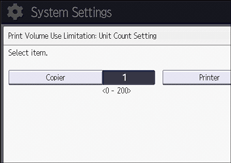
If you specify "0" for the print condition, no volume limit is applied to jobs matching that condition.
![]() Press [OK].
Press [OK].
![]() Log out.
Log out.
For details about logging out, see Administrator Logout Method.
![]()
Print volume limits can also be specified in [Print Volume Use Limitation] under "Configuration" in Web Image Monitor controlled from networked computers. (Web Image Monitor is a management tool installed on this machine to monitor this machine or configure settings for this machine by using a web browser.) For details, see Web Image Monitor Help.
