Specifying Menu Protect
Menu Protect allows you to limit user permission to access the settings in the User Tools menu except for the System Settings. This setting can be used regardless of user authentication. By enabling the Menu Protect setting, you can prevent users from registering or changing programs. To specify the Menu Protect setting, enable administrator authentication for the machine administrator in advance. If you want to enable "Menu Protect", set it to [Level 1] or [Level 2]. Select [Level 2] to impose stricter restrictions on users' access permission to the machine settings. If you want to disable "Menu Protect", set it to [Off]. When the setting is enabled, the machine administrator registers and changes programs.
For details about how to set administrator authentication, see Configuring Administrator Authentication.
For operation privileges that vary according to the menu protect level, see List of Operation Privileges for Settings .
For details about registering and changing programs, see "Registering Frequently Used Functions", For First-time Users.
Copy function
![]() Log in as the machine administrator from the control panel.
Log in as the machine administrator from the control panel.
For details on how to log in, see Administrator Login Method.
![]() Press [Copier / Document Server Features].
Press [Copier / Document Server Features].
![]() Press [Administrator Tools].
Press [Administrator Tools].
![]() Press [Menu Protect].
Press [Menu Protect].
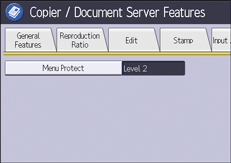
![]() Select the menu protect level, and then press [OK].
Select the menu protect level, and then press [OK].
![]() Log out.
Log out.
For details about logging out, see Administrator Logout Method.
Fax function
![]() Log in as the machine administrator from the control panel.
Log in as the machine administrator from the control panel.
For details on how to log in, see Administrator Login Method.
![]() Press [Fax Features].
Press [Fax Features].
![]() Press [Initial Settings].
Press [Initial Settings].
![]() Press [Menu Protect].
Press [Menu Protect].
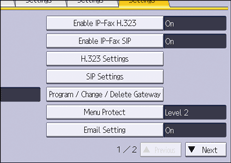
![]() Select the menu protect level, and then press [OK].
Select the menu protect level, and then press [OK].
![]() Log out.
Log out.
For details about logging out, see Administrator Logout Method.
Printer function
![]() Log in as the machine administrator from the control panel.
Log in as the machine administrator from the control panel.
For details on how to log in, see Administrator Login Method.
![]() Press [Printer Features].
Press [Printer Features].
![]() Press [Data Management].
Press [Data Management].
![]() Press [Menu Protect].
Press [Menu Protect].
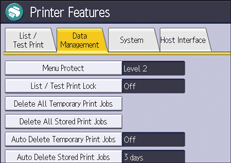
![]() Select the menu protect level, and then press [OK].
Select the menu protect level, and then press [OK].
![]() Log out.
Log out.
For details about logging out, see Administrator Logout Method.
Scanner function
![]() Log in as the machine administrator from the control panel.
Log in as the machine administrator from the control panel.
For details on how to log in, see Administrator Login Method.
![]() Press [Scanner Features].
Press [Scanner Features].
![]() Press [Initial Settings].
Press [Initial Settings].
![]() Press [Menu Protect].
Press [Menu Protect].
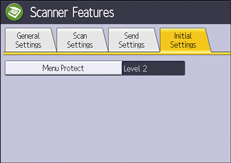
![]() Select the menu protect level, and then press [OK].
Select the menu protect level, and then press [OK].
![]() Log out.
Log out.
For details about logging out, see Administrator Logout Method.
![]()
The menu protect level can also be specified using a web browser from networked computers. (We use Web Image Monitor installed on this machine.) For details, see Web Image Monitor Help.
