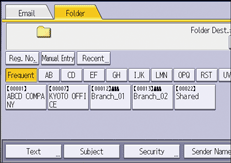Basic Operating Procedure of WSD Scanner (Push Type)
This section explains how to send scanned documents to a client computer through a network.
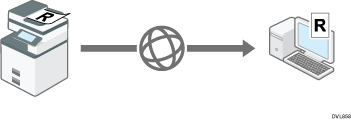
![]()
If the message “Updating the destination list has failed. Try again?” appears, press [OK]. The destination list will then be updated.
![]() Press [Home] (
Press [Home] ( ) at the bottom of the screen in the center.
) at the bottom of the screen in the center.
![]() Press the [Scanner (Classic)] icon.
Press the [Scanner (Classic)] icon.
![]() Make sure that no previous settings remain.
Make sure that no previous settings remain.
If a previous setting remains, press [Reset].
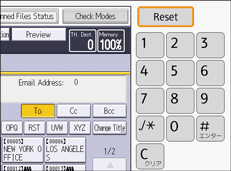
![]() Press [WSD Dest.].
Press [WSD Dest.].
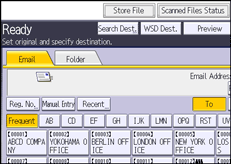
![]() Place originals.
Place originals.
![]() If necessary, specify the scan settings according to the original to be scanned.
If necessary, specify the scan settings according to the original to be scanned.
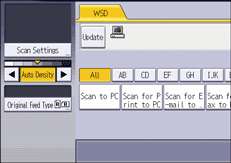
These include the [Erase Center / Border] settings under [Scan Settings], adjusting image, and the [Original Orientation] settings under [Original Feed Type]. For details, see Edit, Adjusting Image Density, or Setting of Original Feed Type.
Specify other scan conditions using the client computer. See Changing a Scan Profile (WSD (Push Type)).
![]() Press [Start].
Press [Start].
![]()
You cannot preview scanned images. After pressing [Start], you can view the scanned images on your computer.
After you press [Start], the client computer might time out and display the error message "Automatic Scanning could not be completed". The cause of this message is likely to be one of the following:
Scan processing is taking a long time.
The machine will send the scan files again; please wait. Depending on the client computer's settings, you might have to perform a procedure on the client computer directly.
The operating system might not support WSD (Push Type) features.
If the message appears every time you scan an original, it is possible that WSD (Push Type) features cannot be used. Use WSD (Pull Type) for scanning.
To cancel scanning, press [Stop]. You cannot cancel scanning from a client computer.
You cannot use WSD to send files stored on the machine.
You cannot scan originals while other originals are being scanned.
Two-sided originals are scanned for sideways opening (top-to-top orientation).
If scanning does not begin after you press [Start], the machine might not be registered to the computer or the profile might be incorrectly configured. For details, see Registering the Machine to a Client Computer (WSD (Push Type)) or Creating a New Scan Profile (WSD (Push Type)).
After scan files are sent, their destination settings are automatically cleared. If you want to preserve this information, contact your local dealer for details.
You cannot switch the screen while e-mail or other destinations are being specified. To clear the specified destination, display the destination in the destination field of each screen, and then press [Clear].
Related topics