Creating a New Scan Profile (WSD (Pull Type))
![]() On the [Start] menu of the client computer, click [All Apps].
On the [Start] menu of the client computer, click [All Apps].
![]() Click [Windows System], and then click [Control Panel].
Click [Windows System], and then click [Control Panel].
![]() Click [Hardware and Sound], and then click [Devices and Printers].
Click [Hardware and Sound], and then click [Devices and Printers].
![]() Right-click the icon for this machine, and then click [Scan profiles...].
Right-click the icon for this machine, and then click [Scan profiles...].
![]() Click [Add...].
Click [Add...].
![]() Configure the necessary settings for the profile.
Configure the necessary settings for the profile.
For details, see Scan Profile Items and Settings (WSD (Pull Type)).
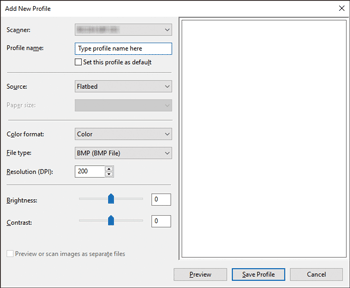
![]() Enter a profile name in the [Profile name:] box.
Enter a profile name in the [Profile name:] box.
![]() Click [Save Profile].
Click [Save Profile].
![]()
You can register multiple profiles. If multiple profiles are registered, the profile specified as default in the [Scan Profiles] dialog box is applied.
To specify a scan profile as the default profile, perform one of the following procedures:
In the [Scan Profiles] dialog box, click the scan profile, and then click [Set as Default].
After you create a new scan profile, in the [Add New Profile] dialog box, select the [Set this profile as default] check box.
