Basic Network TWAIN Scanner Procedure
This section explains how to send documents scanned using a TWAIN driver to a client computer.
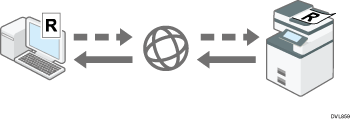
![]()
Under Windows 7 or later versions of Windows operating systems or Windows Server 2008 or later, when an antivirus program is enabled, “No response from the scanner.” may appear and scanning with the TWAIN scanner may fail. In this case, change the settings of the antivirus program.
The following is a general scan procedure with the TWAIN driver, so the actual operation may differ depending on the applications you use. For details, see the application's Help.
![]() Start a TWAIN-compliant application.
Start a TWAIN-compliant application.
![]() Place originals.
Place originals.
![]() Open the Scanner Control dialog box.
Open the Scanner Control dialog box.
The Scanner Control dialog box is used to control the scanner using the TWAIN driver. To open the Scanner Control dialog box, select the correct TWAIN scanner using the TWAIN-compliant application. For details, see the application's Help.
![]() Make settings according to such factors as the type of original, type of scanning, and orientation of the original.
Make settings according to such factors as the type of original, type of scanning, and orientation of the original.
For details, see the TWAIN driver Help.
![]() In the Scanner Control dialog box, click [Scan].
In the Scanner Control dialog box, click [Scan].
Depending on the security setting, if you press [Scan], a dialog box for entering the user name and password may appear.
If there are more originals to be scanned, place the next original, and then click [Continue].
If there are no more originals to be scanned, click [Complete].
![]()
If you have already selected a scanner, you do not need to select the scanner unless you want to change it.
The model name of the connected scanner appears in the title bar of the Scanner Control dialog box. If there is more than one scanner of the same model on the network, make sure you have selected the correct scanner. If you have not, click [Selct. Specfd. Scnnr.], and then select the scanner again. If the correct scanner does not appear in the list, check that the scanner is correctly connected to the network and that its IPv4 or IPv6 address has been specified. If the correct scanner still does not appear; in the Network Connection Tool that is installed with the TWAIN driver, select the [Specify scanner(s) to use.] check box, and then specify the IP address or host name of the scanner you want to use. For details, see Network Connection Tool Help.
The Blank Page Detect function is not available when you are using the TWAIN scanner.
When the machine is used as a TWAIN scanner, the screen switches automatically to the initial scanner screen as you use the client computer to scan a document using the TWAIN driver. Press [Exit] to use functions other than TWAIN scanner.
