Step 1: Confirming the user name and computer name
Confirm the user name and the name of the computer you will send scanned documents to.
![]() On the [Start] menu, click [Windows System], and then click [Command Prompt].
On the [Start] menu, click [Windows System], and then click [Command Prompt].
![]() Enter the command "ipconfig/all", and then press the [Enter] key.
Enter the command "ipconfig/all", and then press the [Enter] key.
![]() Confirm the name of the computer.
Confirm the name of the computer.
The computer's name is displayed under [Host Name].
You can also confirm the IPv4 address. The address displayed under [IPv4 Address] is the IPv4 address of the computer.
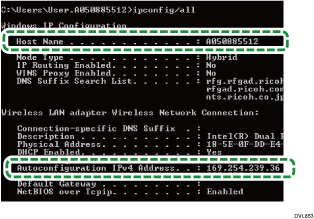
![]() Enter the command "set user", and then press the [Enter] key.
Enter the command "set user", and then press the [Enter] key.
Be sure to put a space between "set" and "user".
![]() Confirm the user name.
Confirm the user name.
The user name is displayed under [USERNAME].
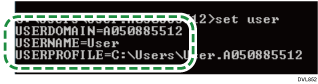
![]()
Depending on the operating system or security settings, it might be possible to specify a user name that does not have a password assigned. However, we recommend that for greater security you select a user name that has a password.
