Troubleshooting
This section provides solutions to common problems.
For Windows:
The document is not printed even though the data has been sent and received over a network.
On the [Start] menu, click [Settings].
Click [Devices].
Click [Printers & scanners], and then click [Devices and printers] in Related Settings.
Right-click the icon of the printer you want to use.
Click [Printing properties].
Click the [Device Settings] tab.
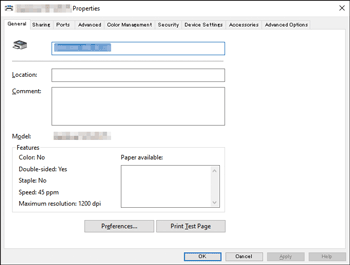
Select [No] in [Send CTRL-D Before Each Job:] and [Send CTRL-D After Each Job:].
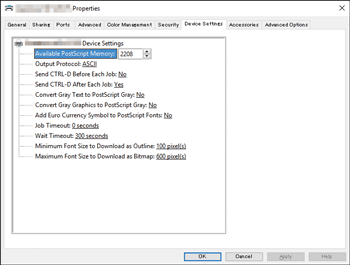
Click [OK] to close the printer properties.
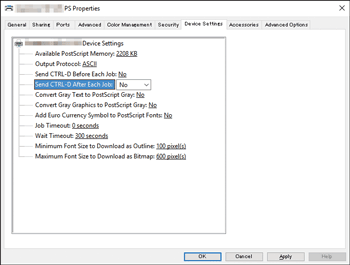
For Macintosh:
It takes a long time for the print dialog to appear.
Depending on the overall performance of a Macintosh system, it may take a long time to display the dialog.
For Windows and Macintosh:
The attached option does not appear on the print setting screen.
The option may not be properly configured. Perform the following procedure:
For Windows:
On the [Start] menu, click [Settings].
Click [Devices].
Click [Printers & scanners], and then click [Devices and printers] in Related Settings.
Right-click the icon of the printer you want to use.
Click [Printing properties].
Click the [Accessories] tab.
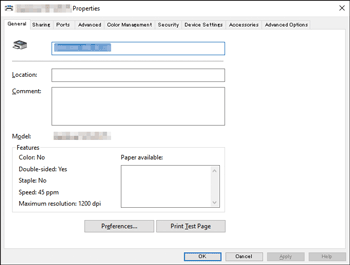
Select options installed from the [Options] area, and then configure the necessary settings.
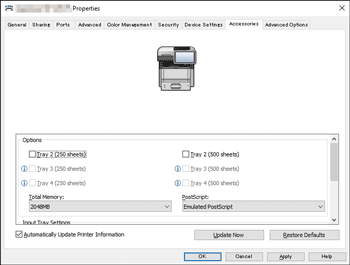
Click [OK] to close the printer properties.
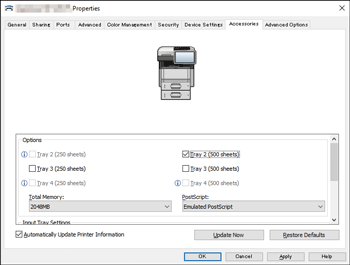
For Macintosh:
Click [
 ].
].Click [System Preferences...].
Click [Printers & Scanners].
Select the machine you are using, and then click [Options & Supplies...].
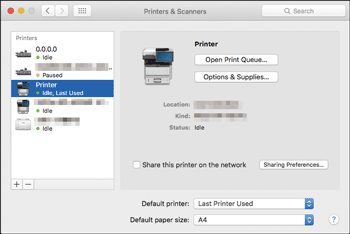
Click [Options], and then configure the necessary settings.
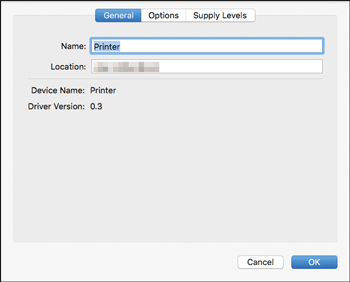
Click [OK].
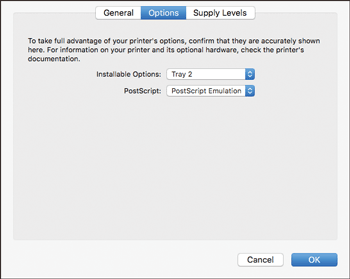
Quit System Preferences.
Setting procedures using OS X 10.11 are shown as an example. The actual procedure may differ depending on the OS X version you are using.
