Hold Print
You can temporarily store an original in the machine to print it later using the control panel or a web browser from networked computers. (We use Web Image Monitor installed on this machine.)
![]() Open the document to print.
Open the document to print.
![]() Select [Print...] on the [File] menu.
Select [Print...] on the [File] menu.
![]() Select the machine you are using in the [Printer:] pop-up menu.
Select the machine you are using in the [Printer:] pop-up menu.
![]() Click [Job Log] in the pop-up menu.
Click [Job Log] in the pop-up menu.
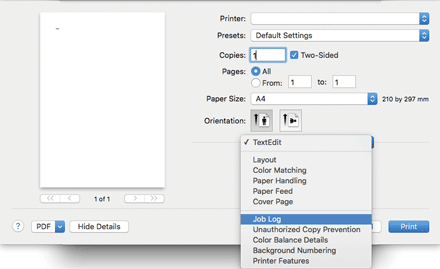
![]() Click [Hold Print] in the [Job Type:] pop-up menu.
Click [Hold Print] in the [Job Type:] pop-up menu.
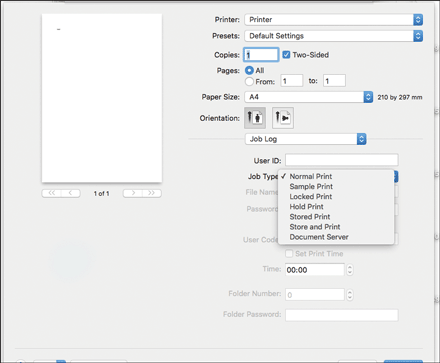
![]() Enter user ID in the [User ID:] box using up to 8 alphanumeric characters.
Enter user ID in the [User ID:] box using up to 8 alphanumeric characters.
You can add a name to the stored original using up to 16 alphanumeric characters.
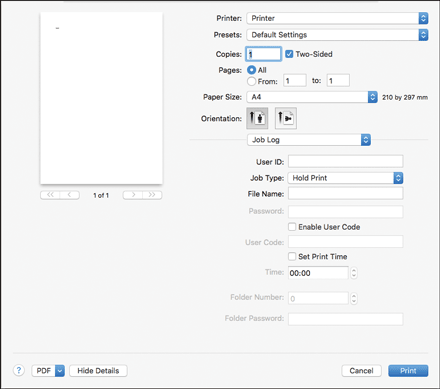
![]() To print the original on the specified time, select the [Set Print Time] check box.
To print the original on the specified time, select the [Set Print Time] check box.
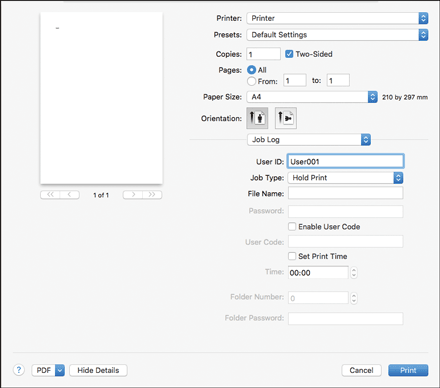
![]() Print the original using the print function in the default application of the original.
Print the original using the print function in the default application of the original.
The original is not printed at this time. It is stored in the machine.
![]() Print the original using the control panel.
Print the original using the control panel.
![]()
If an error message is displayed on the control panel, printing will not start even if the specified print time arrives.
When the main power of the machine is turned off, printing will not start even if the specified print time arrives. To print an original after the specified time to print it has elapsed, set [Jobs Not Printed As Machn. Was Off] to [Print When Machine On] on the [System] tab under [Printer Features]. For details, see "System", Print.
