Printing on Custom Size Paper
![]() Open the document to print.
Open the document to print.
![]() Select [Print...] on the [File] menu.
Select [Print...] on the [File] menu.
![]() Select the machine you are using in the [Printer:] pop-up menu.
Select the machine you are using in the [Printer:] pop-up menu.
![]() Select [Manage Custom Sizes...] in the [Paper Size:] pop-up menu.
Select [Manage Custom Sizes...] in the [Paper Size:] pop-up menu.
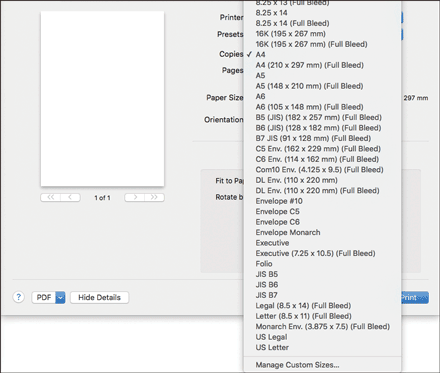
![]() Click [
Click [ ], and then enter the name for the original paper size.
], and then enter the name for the original paper size.
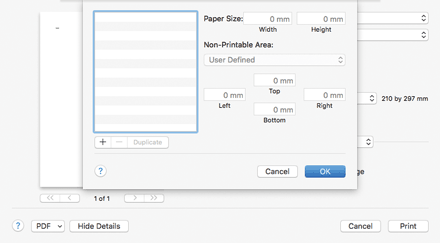
![]() Specify the paper size by entering values in [Paper Size:] and [Non-Printable Area:].
Specify the paper size by entering values in [Paper Size:] and [Non-Printable Area:].
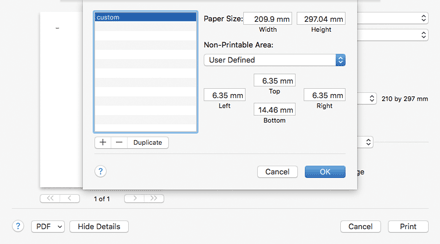
![]() Click [OK].
Click [OK].
![]() Print the original using the print function in the default application of the original.
Print the original using the print function in the default application of the original.
![]()
Under some operating systems, custom size paper cannot be registered unless "Any Printer" is specified as the target printer.
Due to calculation errors, the actual dimension of the custom size paper may not match the value entered by the user.
