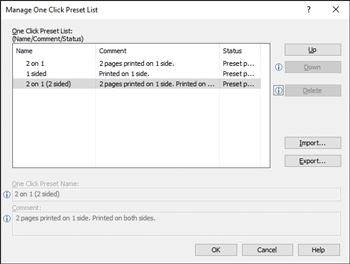Deleting One Click Preset
![]() On the [Start] menu, click [Settings].
On the [Start] menu, click [Settings].
![]() Click [Devices].
Click [Devices].
![]() Click [Printers & scanners], and then click [Devices and printers] in Related Settings.
Click [Printers & scanners], and then click [Devices and printers] in Related Settings.
![]() Right-click the icon of the printer you want to use.
Right-click the icon of the printer you want to use.
![]() Click [Printing preferences].
Click [Printing preferences].
![]() Click the [Frequently Used Settings] tab.
Click the [Frequently Used Settings] tab.
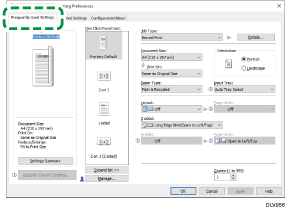
![]() Click [Manage...].
Click [Manage...].
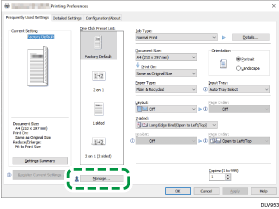
![]() Select the one click preset name you want to delete, and then click [Delete].
Select the one click preset name you want to delete, and then click [Delete].
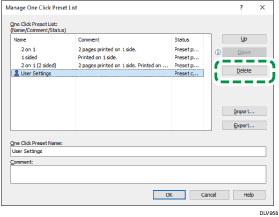
![]() When a confirmation message appears, click [Yes].
When a confirmation message appears, click [Yes].
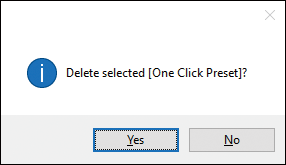
![]() Click [OK] to close the [Manage One Click Preset List] dialog box.
Click [OK] to close the [Manage One Click Preset List] dialog box.