Changing the print time of a Hold Print file
The print time of the Hold Print files stored in the machine can be changed using the control panel. You can also set or cancel the print time of a Hold Print file.
![]() Press [Home] (
Press [Home] ( ) at the bottom of the screen in the center.
) at the bottom of the screen in the center.
![]() Press the [Printer (Classic)] icon.
Press the [Printer (Classic)] icon.
![]() Press the [Print Jobs] tab.
Press the [Print Jobs] tab.
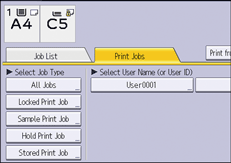
![]() Press [Hold Print Job].
Press [Hold Print Job].
![]() Select the Hold Print file that you want to change the print time.
Select the Hold Print file that you want to change the print time.
![]() Press [Set Print Time].
Press [Set Print Time].
![]() Enter the print time using the number keys.
Enter the print time using the number keys.
To cancel the print time, press [Cancel].
![]() Press [OK] or [
Press [OK] or [![]() ].
].
![]()
You can also change, add, or cancel the print time specified for a Hold Print file by using a web browser. (We use Web Image Monitor installed on this machine.) For details, see Web Image Monitor Help.
