Deleting Locked Print files
![]() Press [Home] (
Press [Home] ( ) at the bottom of the screen in the center.
) at the bottom of the screen in the center.
![]() Press the [Printer (Classic)] icon.
Press the [Printer (Classic)] icon.
![]() Press the [Print Jobs] tab.
Press the [Print Jobs] tab.
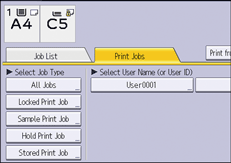
![]() Press [Locked Print Job].
Press [Locked Print Job].
![]() Select the files you want to delete.
Select the files you want to delete.
You can select all the Locked Print files at once by pressing [Select All Jobs] after selecting a file.
![]() Press [Delete].
Press [Delete].
![]() Enter the password using the number keys, and then press [OK].
Enter the password using the number keys, and then press [OK].
![]() Press [Yes].
Press [Yes].
![]()
If multiple print files are selected, the machine deletes files that correspond to the entered password. The number of files to be deleted is displayed on the confirmation screen.
You can also delete a Locked Print file by using a web browser. (We use Web Image Monitor installed on this machine.) For details, see Web Image Monitor Help.
