Cover Sheet
Using this function, you can insert cover sheet fed from a different tray to that of the main paper, and print on them.
If the PCL 6 printer driver is used, Cover Sheet can be specified in the [Cover/Slip/Designate] menu on the [Detailed Settings] tab. If the PCL 5e printer driver is used, it can be specified in the [Paper] tab. For printing methods, see the printer driver Help.
The cover sheet should be the same size and orientation as the body paper. When loading the cover sheet in the tray, set the relevant paper size.
Front Cover sheet
Prints the first page of the document on the sheet for the cover page.
Print on one side
Prints on the cover sheet
Leaves cover sheet blank


Print on both sides
Prints on both sides of cover sheet
Prints on only one side of cover sheet
Leaves cover sheet blank



Front and Back Cover sheet
Prints the first and last pages of the document as the cover pages. You can specify the back cover when the front cover is set.
Print on one side
Prints on one side of the cover sheets only
Leaves cover sheet blank
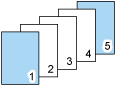
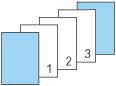
Print on both sides
Prints on both sides of the cover sheets
Prints on one side of the cover sheet only
Leaves cover sheet blank
The number of pages is odd



The number of pages is even



![]()
The cover sheet cannot be used with slip sheet.
To print on both sides of the cover sheet, select two-sided printing in the printer driver. For details about specifying two-sided printing, see Printing on Both Sides of Sheets.
