Poster
This function allows you to create a poster-size output by enlarging a single-page document to cover multiple sheets of paper. The divided images are printed with an overlap of 15 mm (0.59 inches) on the margin of each sheet, so you can paste them seamlessly. This function is available for the PCL 6 printer driver.
When you print the paper using the poster function, nothing is printed on the four corners of the paper.
![]()
To use the poster function, disable the two-sided and layout printing functions in the [2 Sided/Layout/Booklet] menu.
The document is automatically enlarged according to the paper size and layout you specify.
![]() Click the menu button of the application you are using, and then click [Print].
Click the menu button of the application you are using, and then click [Print].
![]() Select the printer you want to use.
Select the printer you want to use.
![]() Click [Preferences].
Click [Preferences].
![]() Click the [Detailed Settings] tab.
Click the [Detailed Settings] tab.
![]() In the "Menu:" box, click [Imposition].
In the "Menu:" box, click [Imposition].
![]() Select the layout in the "Poster:" list.
Select the layout in the "Poster:" list.
The following options are available when printing a portrait document:
1 Page into 2 Sheets
Divides a page to print in a layout of top and bottom sheets.
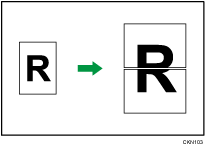
1 Page into 4 Sheets
Divides a page to print in a layout of two sheets by two sheets.
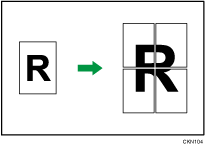
1 Page into 9 Sheets
Divides a page to print in a layout of three sheets by three sheets.
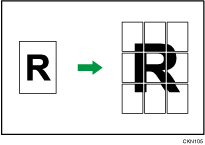
![]() Change any other print settings if necessary.
Change any other print settings if necessary.
![]() Click [OK].
Click [OK].
![]() Start printing from the application's [Print] dialog box.
Start printing from the application's [Print] dialog box.
![]()
When printing using the poster function, some images may print with problems such as smudges on the back side of printed paper, etc.
