When Using the PCL 5e Printer Driver
![]() Click the menu button of the application you are using, and then click [Print].
Click the menu button of the application you are using, and then click [Print].
![]() Select the printer you want to use.
Select the printer you want to use.
![]() Click [Preferences].
Click [Preferences].
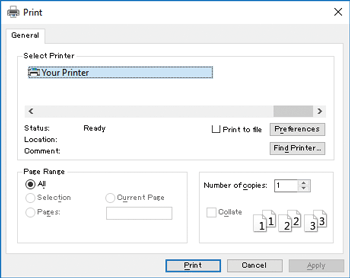
![]() In the "Job Type:" list, select [Normal Print].
In the "Job Type:" list, select [Normal Print].
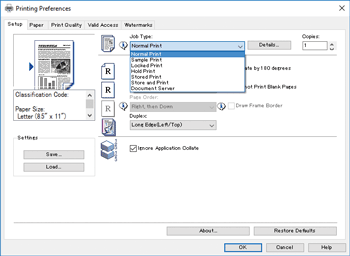
![]() If you want to print multiple copies, specify a number of sets in the "Copies:" box.
If you want to print multiple copies, specify a number of sets in the "Copies:" box.
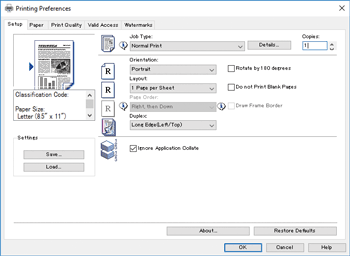
![]() In the "Orientation:" list, select [Portrait] or [Landscape] as the orientation of the original.
In the "Orientation:" list, select [Portrait] or [Landscape] as the orientation of the original.
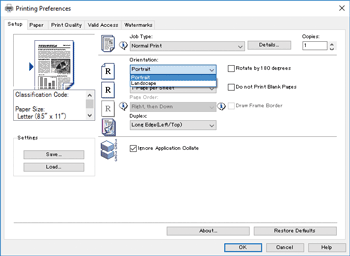
![]() Click the [Paper] tab.
Click the [Paper] tab.
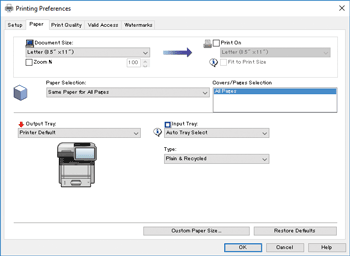
![]() In the "Document Size:" list, select the size of the original to be printed.
In the "Document Size:" list, select the size of the original to be printed.
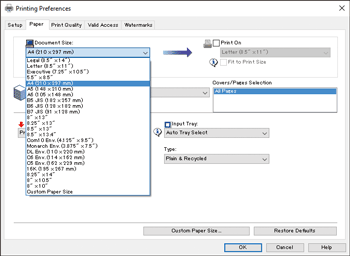
![]() In the "Input Tray:" list, select the paper tray that contains the paper you want to print onto.
In the "Input Tray:" list, select the paper tray that contains the paper you want to print onto.
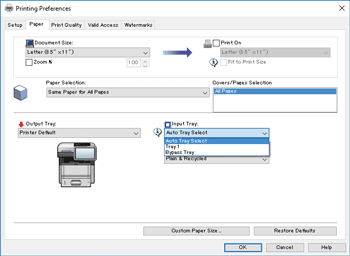
If you select [Auto Tray Select] in the "Input Tray:" list, the paper tray is automatically selected according to the paper size and type specified.
![]() In the "Type:" list, select the type of paper that is loaded in the paper tray.
In the "Type:" list, select the type of paper that is loaded in the paper tray.
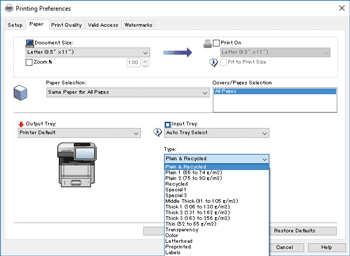
![]() Click [OK].
Click [OK].
![]() Start printing from the application's [Print] dialog box.
Start printing from the application's [Print] dialog box.
