Preparing for Replacing the Print Cartridge
If “Check you have a print cartridge replacement(s).” appears on the system message widget, have a replacement print cartridge at hand.
For details about how to check contact number where you can order supplies, see Checking Inquiry Information.
[![]() Add Toner] screen appears when the toner is out.
Add Toner] screen appears when the toner is out.
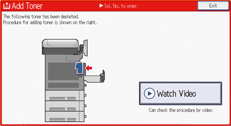
You can check the name of the required print cartridge and the replacement procedure using the [![]() Add Toner] screen.
Add Toner] screen.
When replacing a print cartridge, see How to Replace the Print Cartridge or check the replacement procedure on the [![]() Add Toner] screen.
Add Toner] screen.
To display the [![]() Add Toner] screen, press [Check Status], and then press [Check] in the [Mach. Status] area in the [Mach./Applic. Stat] tab.
Add Toner] screen, press [Check Status], and then press [Check] in the [Mach. Status] area in the [Mach./Applic. Stat] tab.
If ![]() appears even if the remaining toner is sufficiently, pull out the print cartridge by following the instruction on the screen once, and then set it back again.
appears even if the remaining toner is sufficiently, pull out the print cartridge by following the instruction on the screen once, and then set it back again.
When replacing the print cartridge, take the following precautions:
Keep enough space for placing used print cartridge and replacement print cartridge.
Prepare a new print cartridge.
Work on tarpaulin sheets or cloths that can get dirty, and wear gloves and an apron, not to get your hands, clothes, or desk dirty.
