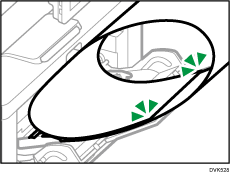Loading Banner Paper into the Bypass Tray
You can load a long paper (banner paper longer than 355.6 mm) which can not be loaded in the paper trays, into the bypass tray.
![]()
Load one banner paper at a time.
Do not touch the paper while printing. The paper may be jammed, creased or the image may be misaligned.
Specify correct paper size and paper type on the control panel after you set the paper.
![]() Pull out the tray and place it on a level surface.
Pull out the tray and place it on a level surface.
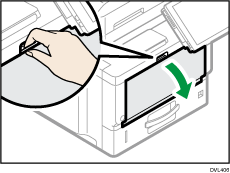
![]() Slide the paper guides
Slide the paper guides and the extender
and the extender to full size.
to full size.
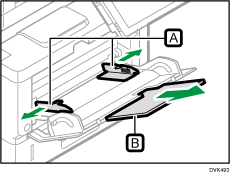
![]() Load the paper face up until you hear the beep.
Load the paper face up until you hear the beep.
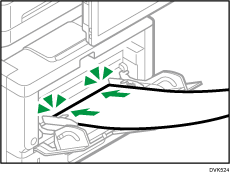
![]() Align the paper guides to the paper size.
Align the paper guides to the paper size.
If the guides are not flush against the paper, images might be skewed or paper misfeeds might occur.
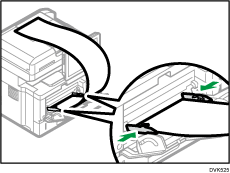
![]() Roll the end of the paper and place it on the bypass tray as illustration below.
Roll the end of the paper and place it on the bypass tray as illustration below.
Roll the paper and place it above the paper guides, instead of passing it under them.
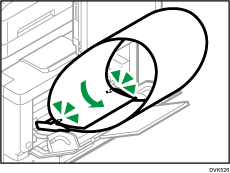
![]() Check the paper settings and change them if necessary.
Check the paper settings and change them if necessary.
![]()
Load the paper so that it doesn't fall off even if the paper is not supported by hand. If you support the paper with hand, the paper may not be fed straight.
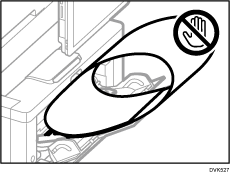
Make sure the end of the paper is not misaligned.