Changing or Deleting an E-mail Destination
Changing an E-mail Destination
![]() Press [Home] (
Press [Home] ( ) at the bottom of the screen in the center.
) at the bottom of the screen in the center.
![]() Flick the screen to the left, and then press the [Address Book Management] icon.
Flick the screen to the left, and then press the [Address Book Management] icon.
![]() Check that [Program / Change] is selected.
Check that [Program / Change] is selected.
![]() Select the name whose e-mail address you want to change.
Select the name whose e-mail address you want to change.
Press the name key, or enter the registered number using the number keys.
You can search by the registered name, user code, fax number, folder name, e-mail address, or IP-Fax destination.
![]() Press [Email].
Press [Email].
![]() Press [Change] under "Email Address".
Press [Change] under "Email Address".
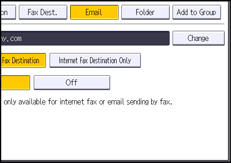
![]() Enter the e-mail address, and then press [OK].
Enter the e-mail address, and then press [OK].
![]() Press [OK].
Press [OK].
![]() Press [User Tools] (
Press [User Tools] ( ) on the top right of the screen.
) on the top right of the screen.
![]() Press [Home] (
Press [Home] ( ) at the bottom of the screen in the center.
) at the bottom of the screen in the center.
Deleting an E-mail Destination
![]() Press [Home] (
Press [Home] ( ) at the bottom of the screen in the center.
) at the bottom of the screen in the center.
![]() Flick the screen to the left, and then press the [Address Book Management] icon.
Flick the screen to the left, and then press the [Address Book Management] icon.
![]() Check that [Program / Change] is selected.
Check that [Program / Change] is selected.
![]() Select the name whose e-mail address you want to delete.
Select the name whose e-mail address you want to delete.
Press the name key, or enter the registered number using the number keys.
You can search by the registered name, user code, fax number, folder name, e-mail address, or IP-Fax destination.
![]() Press [Email].
Press [Email].
![]() Press [Change] under "Email Address".
Press [Change] under "Email Address".
![]() Press [Delete All], and then press [OK].
Press [Delete All], and then press [OK].
![]() Press [OK].
Press [OK].
![]() Press [User Tools] (
Press [User Tools] ( ) on the top right of the screen.
) on the top right of the screen.
![]() Press [Home] (
Press [Home] ( ) at the bottom of the screen in the center.
) at the bottom of the screen in the center.
![]()
To change or delete the user information, see Registering User Information to the Address Book.
