Changing or Deleting a Fax Destination
![]()
If you delete a destination that is a specified delivery destination, messages to its registered Personal Box, for example, cannot be delivered. Be sure to check the settings in the fax function before deleting any destinations.
Changing a Fax Destination
![]() Press [Home] (
Press [Home] ( ) at the bottom of the screen in the center.
) at the bottom of the screen in the center.
![]() Flick the screen to the left, and then press the [Address Book Management] icon.
Flick the screen to the left, and then press the [Address Book Management] icon.
![]() Check that [Program / Change] is selected.
Check that [Program / Change] is selected.
![]() Select the name whose fax destination you want to change.
Select the name whose fax destination you want to change.
Press the name key, or enter the registered number using the number keys.
You can search by the registered name, user code, fax number, folder name, e-mail address, or IP-Fax destination.
![]() Press [Fax Dest.].
Press [Fax Dest.].
![]() Change the settings.
Change the settings.
![]() Press [OK].
Press [OK].
![]() Press [User Tools] (
Press [User Tools] ( ) on the top right of the screen.
) on the top right of the screen.
![]() Press [Home] (
Press [Home] ( ) at the bottom of the screen in the center.
) at the bottom of the screen in the center.
Deleting a Fax Destination
![]() Press [Home] (
Press [Home] ( ) at the bottom of the screen in the center.
) at the bottom of the screen in the center.
![]() Flick the screen to the left, and then press the [Address Book Management] icon.
Flick the screen to the left, and then press the [Address Book Management] icon.
![]() Check that [Program / Change] is selected.
Check that [Program / Change] is selected.
![]() Select the name whose fax destination you want to delete.
Select the name whose fax destination you want to delete.
Press the name key, or enter the registered number using the number keys.
You can search by the registered name, user code, fax number, folder name, e-mail address, or IP-Fax destination.
![]() Press [Fax Dest.].
Press [Fax Dest.].
![]() Press [Change] under "Fax Destination".
Press [Change] under "Fax Destination".
![]() Press [Delete All], and then press [OK] under "Fax Destination".
Press [Delete All], and then press [OK] under "Fax Destination".
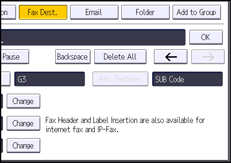
![]() Press [OK].
Press [OK].
![]() Press [User Tools] (
Press [User Tools] ( ) on the top right of the screen.
) on the top right of the screen.
![]() Press [Home] (
Press [Home] ( ) at the bottom of the screen in the center.
) at the bottom of the screen in the center.
![]()
To change or delete the user information, see Registering User Information to the Address Book.
