Changing or Deleting a User Code
![]()
Even if you change a user code, the counter value will not be cleared.
After clearing the user code, the counter is automatically cleared.
Changing a User Code
![]() Press [Home] (
Press [Home] ( ) at the bottom of the screen in the center.
) at the bottom of the screen in the center.
![]() Flick the screen to the left, and then press the [Address Book Management] icon.
Flick the screen to the left, and then press the [Address Book Management] icon.
![]() Check that [Program / Change] is selected.
Check that [Program / Change] is selected.
![]() Select the user whose user code you want to change.
Select the user whose user code you want to change.
Press the name key, or enter the registered number using the number keys.
You can search by the registered name, user code, fax number, folder name, e-mail address, or IP-Fax destination.
![]() Press [Auth. Info].
Press [Auth. Info].
![]() Press [Change] under "User Code".
Press [Change] under "User Code".
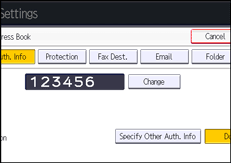
![]() Enter the new user code using the number keys, and then press the [
Enter the new user code using the number keys, and then press the [ ] key.
] key.
![]() To change the available functions, press [
To change the available functions, press [![]() Next] to display "Available Functions".
Next] to display "Available Functions".
![]() Press the key to select the functions to enable them.
Press the key to select the functions to enable them.
![]() Press [OK].
Press [OK].
![]() Press [User Tools] (
Press [User Tools] ( ) on the top right of the screen.
) on the top right of the screen.
![]() Press [Home] (
Press [Home] ( ) at the bottom of the screen in the center.
) at the bottom of the screen in the center.
Deleting a User Code
![]() Press [Home] (
Press [Home] ( ) at the bottom of the screen in the center.
) at the bottom of the screen in the center.
![]() Flick the screen to the left, and then press the [Address Book Management] icon.
Flick the screen to the left, and then press the [Address Book Management] icon.
![]() Check that [Program / Change] is selected.
Check that [Program / Change] is selected.
![]() Select the name whose code is to be deleted.
Select the name whose code is to be deleted.
Press the name key, or enter the registered number using the number keys.
You can search by the registered name, user code, fax number, folder name, e-mail address, or IP-Fax destination.
![]() Press [Auth. Info].
Press [Auth. Info].
![]() Press [Change] to delete the user code, and then press the [
Press [Change] to delete the user code, and then press the [ ] key.
] key.
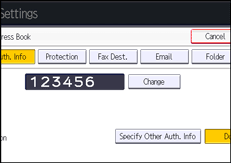
![]() Press [OK].
Press [OK].
![]() Press [User Tools] (
Press [User Tools] ( ) on the top right of the screen.
) on the top right of the screen.
![]() Press [Home] (
Press [Home] ( ) at the bottom of the screen in the center.
) at the bottom of the screen in the center.
![]()
To change or delete the user information, see Registering User Information to the Address Book.
